Deep Dive into Notion Blocks
- Last Updated on February 17, 2025
On This Page
Notion’s power lies in its versatility to organize digital information used in your personal and professional life, but have you truly mastered the core features that make it all work? We’re talking about Notion Blocks, the fundamental elements that fuel the page editor to unlock endless possibilities. This deep dive will take you beyond the basics, exploring the different block types, their functionalities, and how to combine them to craft efficient, visually stunning, and personalized Notion pages.
In Notion, a “block” is the fundamental unit of content within a page. This feature is what gives Notion the ability to create and organize content within pages. Their versatility, modularity, and customization options are what allow us to build whatever we want in any way we want. You can create a daily habit tracker, weekly meal planner with recipes, chore tracker for your kids, or anything you can think of that needs to be captured, organized, and tracked to get things done.
Blocks can represent various types of content, such as text, images, lists, tables, files, embedded media, databasese and more. Blocks are modular and can be easily rearranged, customized, transformed, and nested within a page.
You can even interact with certain blocks. For example, you can create a to-do list with a checkbox block, embed videos with multimedia blocks, or add inline comments to text blocks. Blocks can also be nested within each other to create a hierarchical structure. This nesting capability enables users to organize content in a visually structured manner, similar to outlining.
For example, the screenshot below includes the following block types:
- Image
- Heading
- Toggle
- To-do list – with a check box
- Video – from YouTube
- Callout – bring attention to something important
- Map – embed Google maps
- Quote
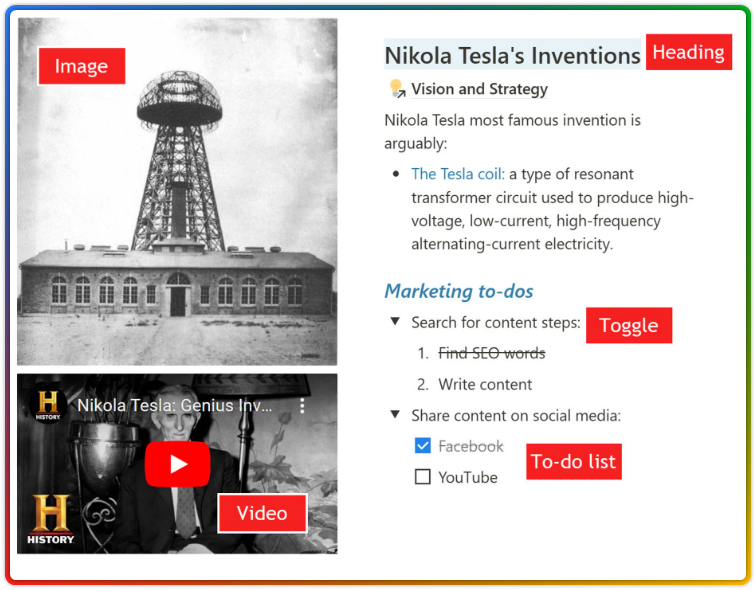
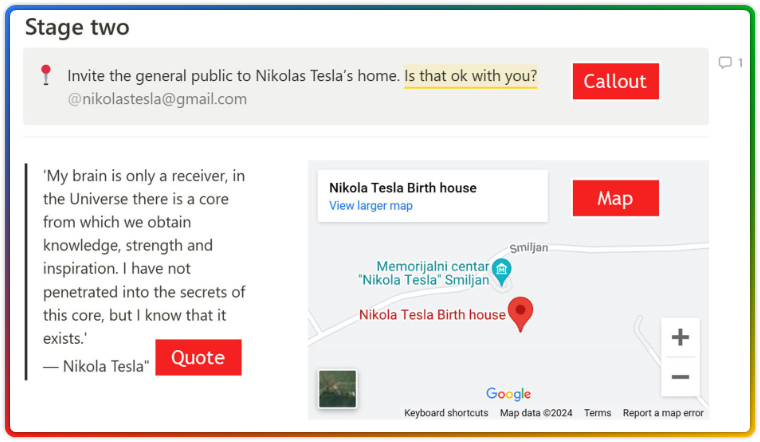
More advanced blocks include database views which are a special type of block that can display structured data from linked databases. This integration allows for dynamic content display and organization of your pages within Notion.
The screen shot below shows a gallery view of my trips for Summer 2024. I filtered the database view to only show day and long trips. The cards are pages that show the cover image, icon, date of the trip, and trip category.
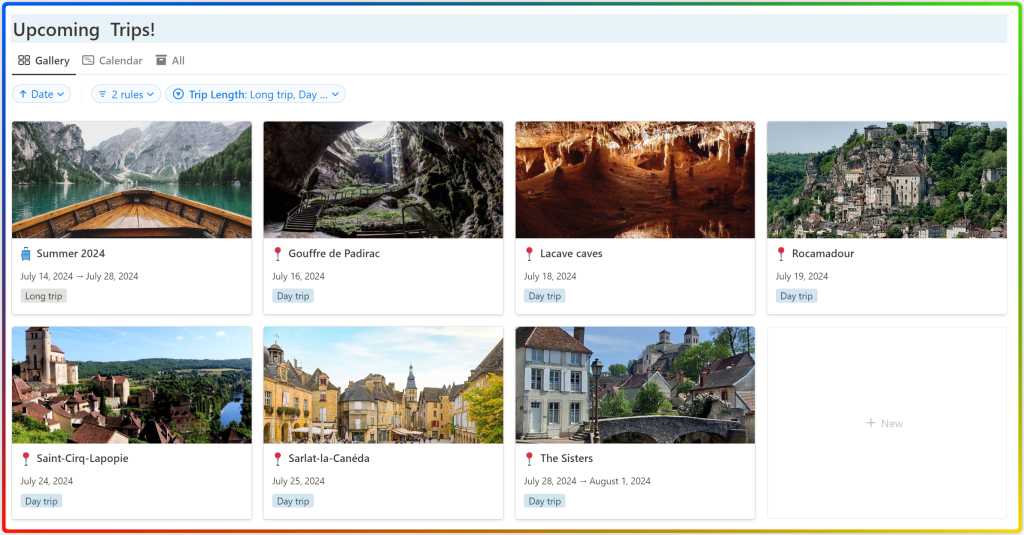
How to add a block in Notion
You can add a block to a page in three ways:
1.
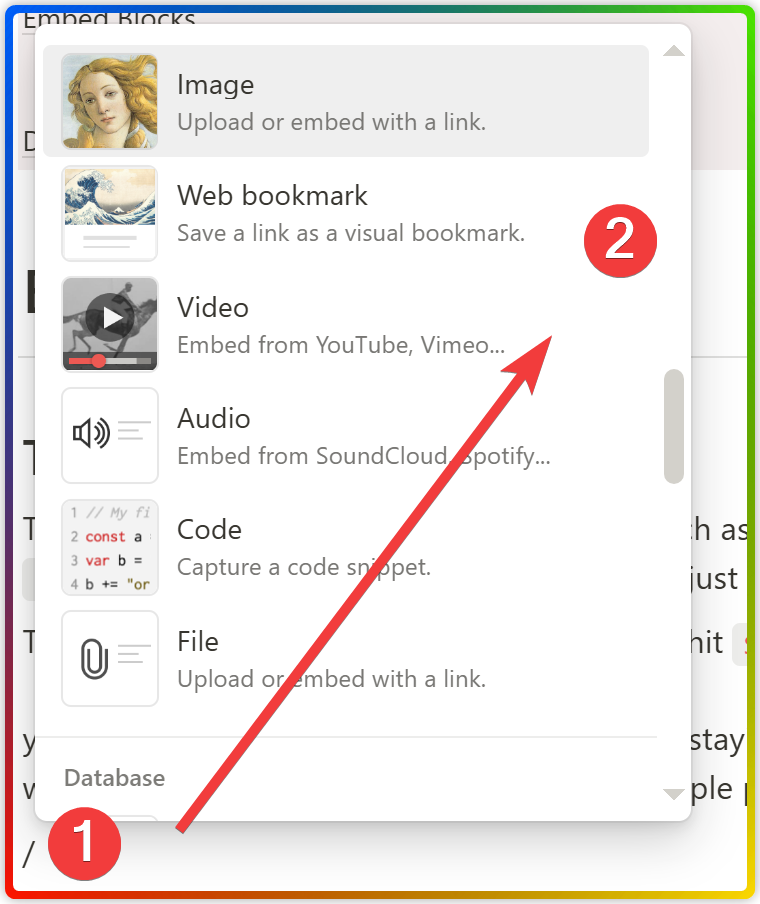
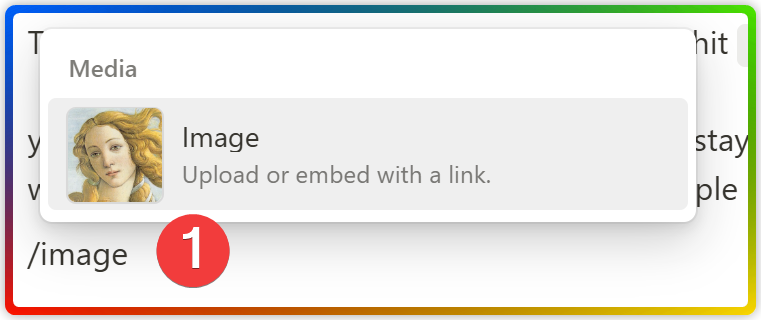
3.
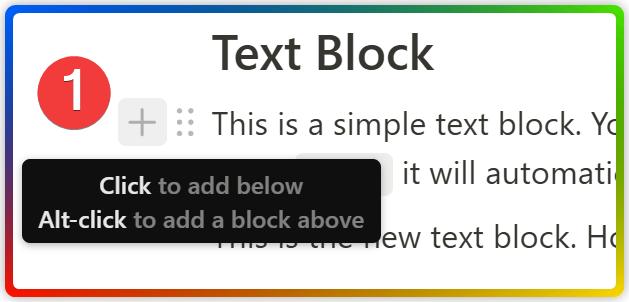
How to edit a block in Notion
When you hover over a block, the block handle will show up to the left of that block. Then click the six-dotted icon to activate the menu options. However, depending on the block type, the settings menu will be slightly different.
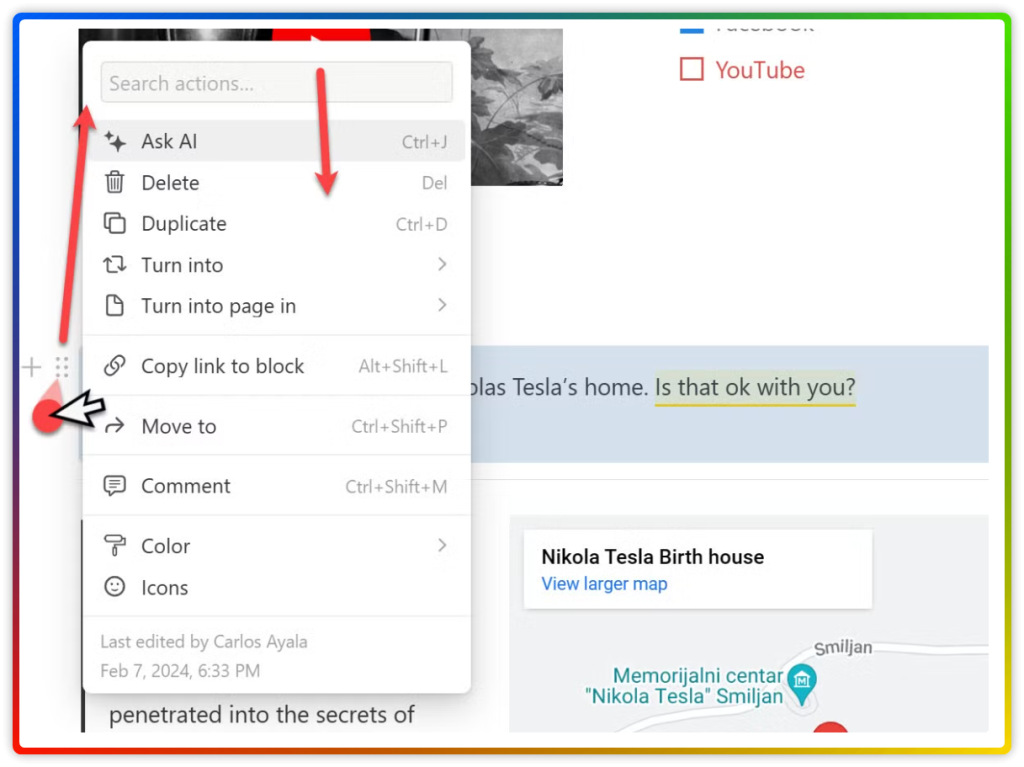
Once the menu box options is activated, you can search for an action or click from the displayed options.
The action menu above shows the options for a Callout block.
- Ask AI – to help you improve your text.
- Delete
- Duplicate – drag & drop and create a new section with the same styling.
- Turn into – to transform the current block into another type. This is mostly useful when you want to change the heading of a title, turn a bullet list to a to-do list, and more.
- Turn into page in – lets you turn the block into a page either as a new sub-page or as a new page in another location within your workspace. This is useful in case your content has grown and you need to break it up into sections (sub-pages) to avoid cluttering.
- Copy link to block – extracts the link to that specific block in case you need to navigate directly to it later.
- Move to – quickly move the block to another page within your workspace by using the search functionality.
- Comment – collaborate with others by leaving a comment on a specific block.
- Color – lets you change the text and background color of the block.
Synced blocks in Notion
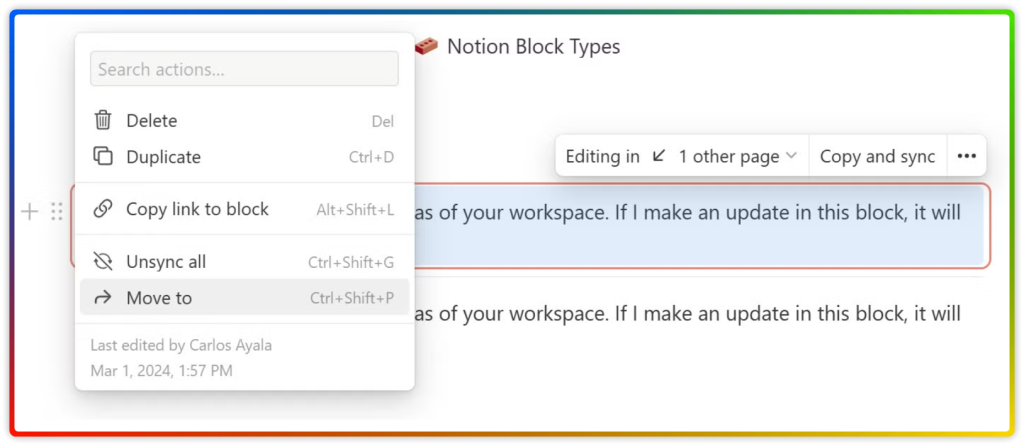
Database view blocks in Notion
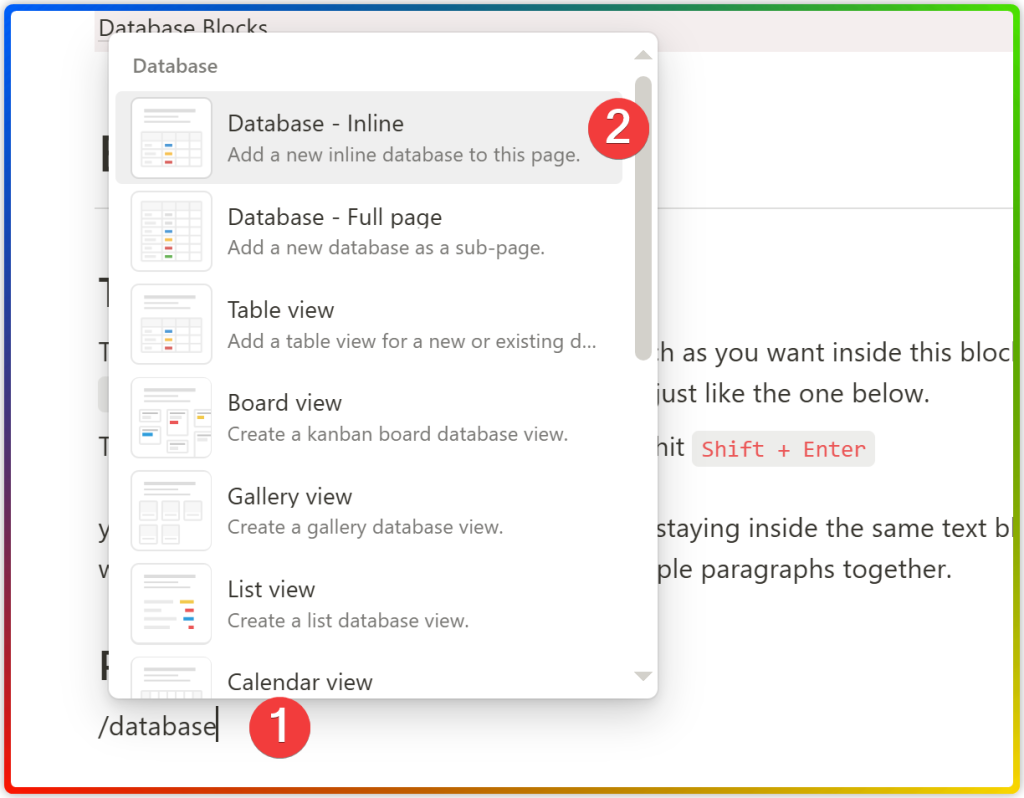
Database view examples
Notion currently supports seven different types of database views, also known as layouts. The type of layout to use will depend on the data stored, user needs, and the level of granularity.
1.
Table → Provides a high level view of large data sets such as teams, projects, and tasks.
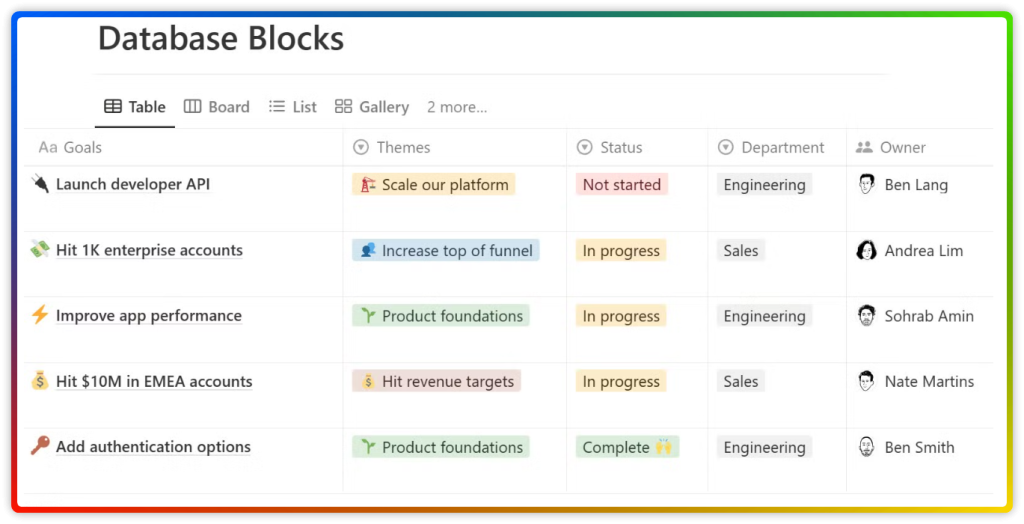
2.
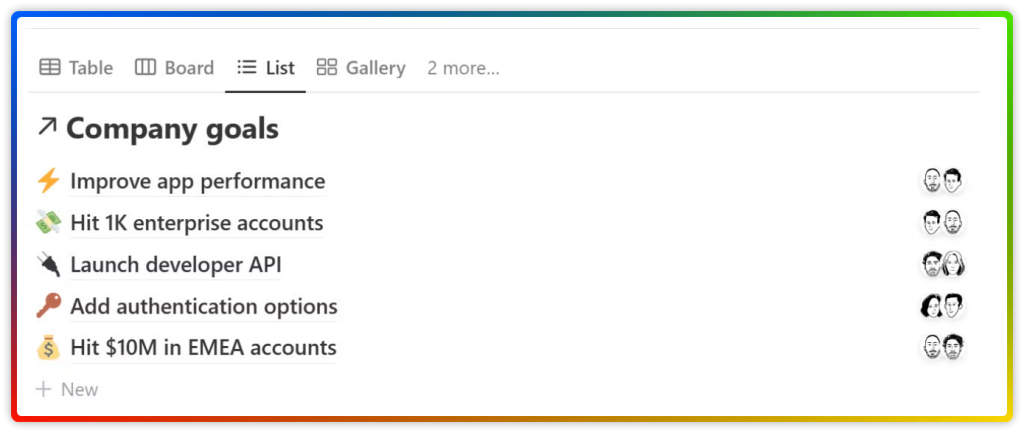
3.
Board → Very useful for projects that have several stages. If you are a content creator or a project manager, having a multi-select property for each stage will help you group the tasks.
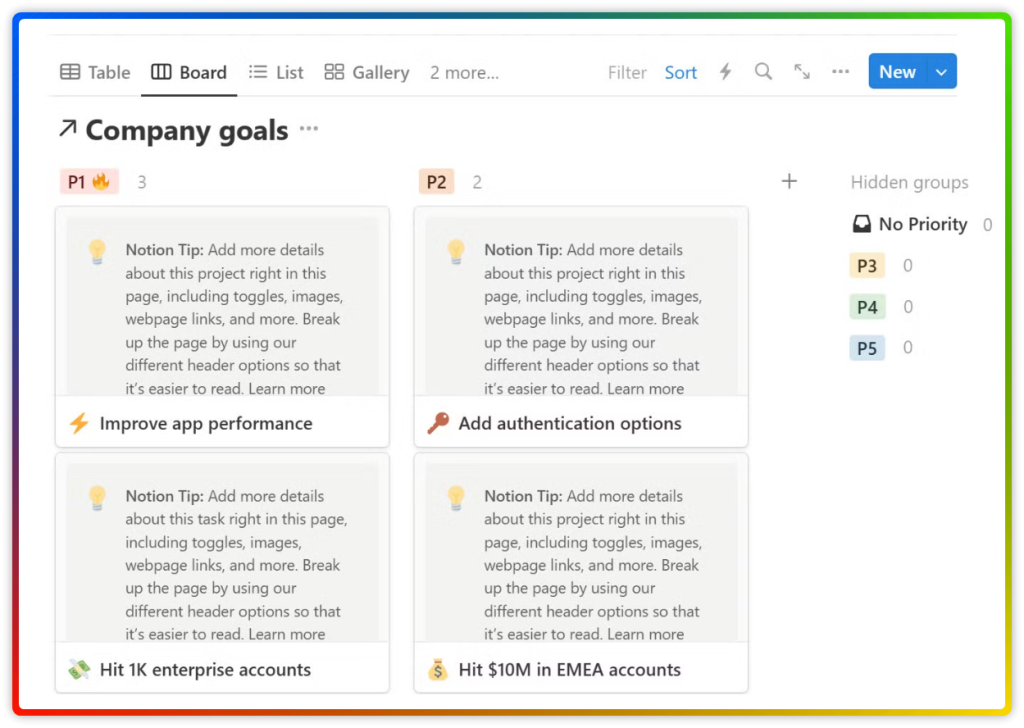
4.
Calendar → Get a high level view of your upcoming events and deadlines. However, the titles need to be short otherwise it starts to look crowded very quickly.
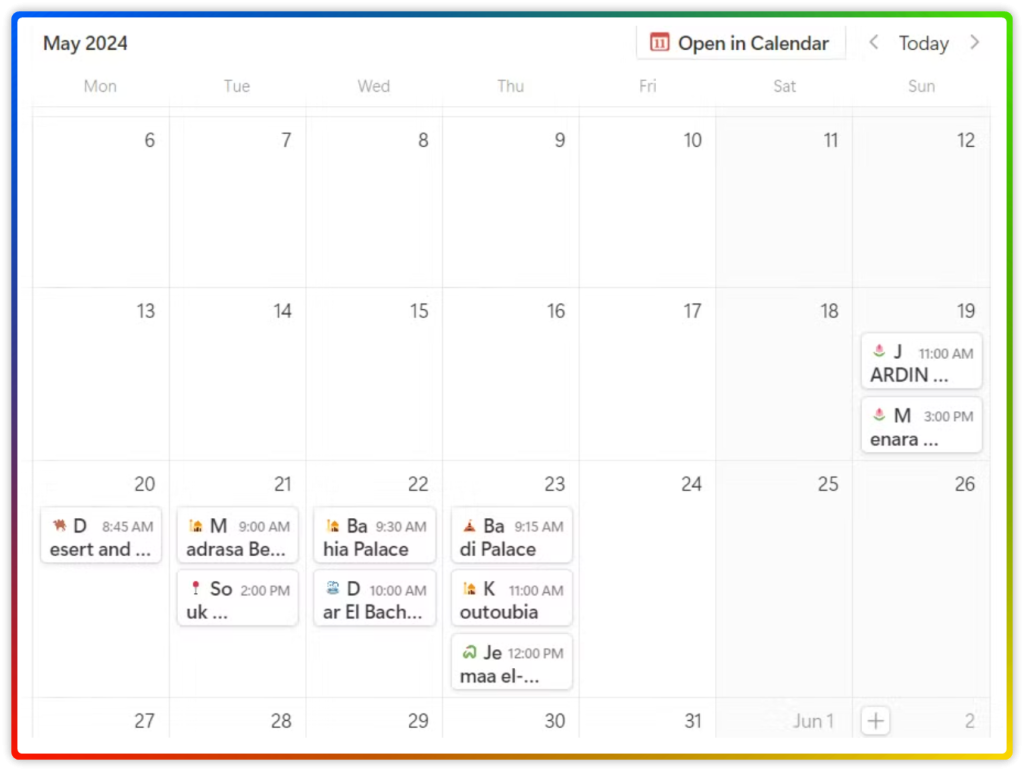
5.
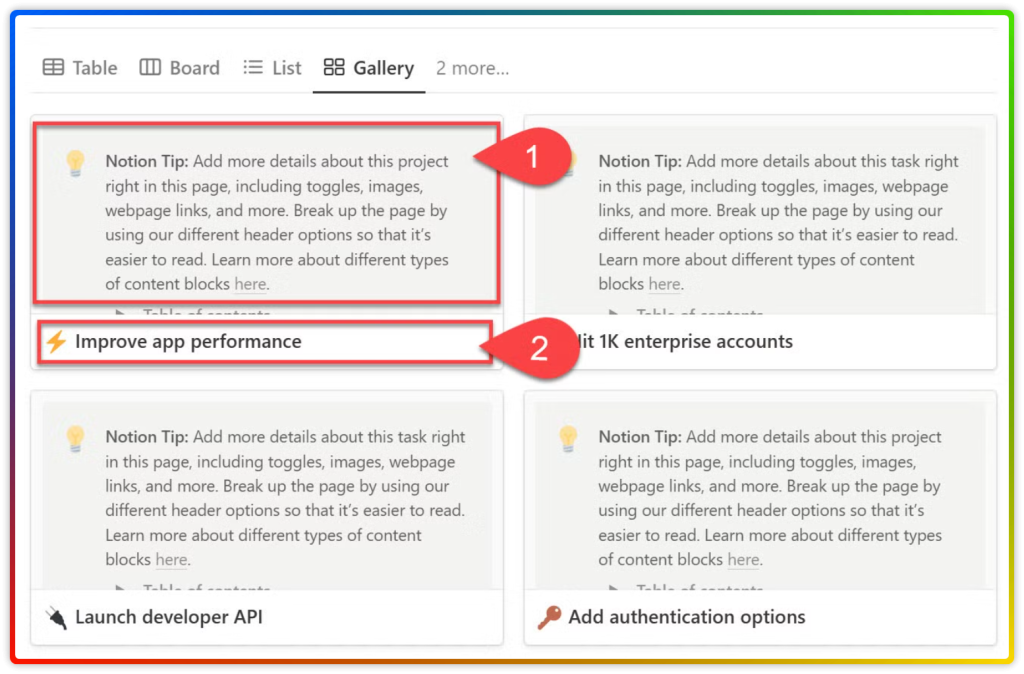
6.
Timeline → This is a great option when you want to display projects, tasks, or events chronologically without getting overwhelmed with too many details.
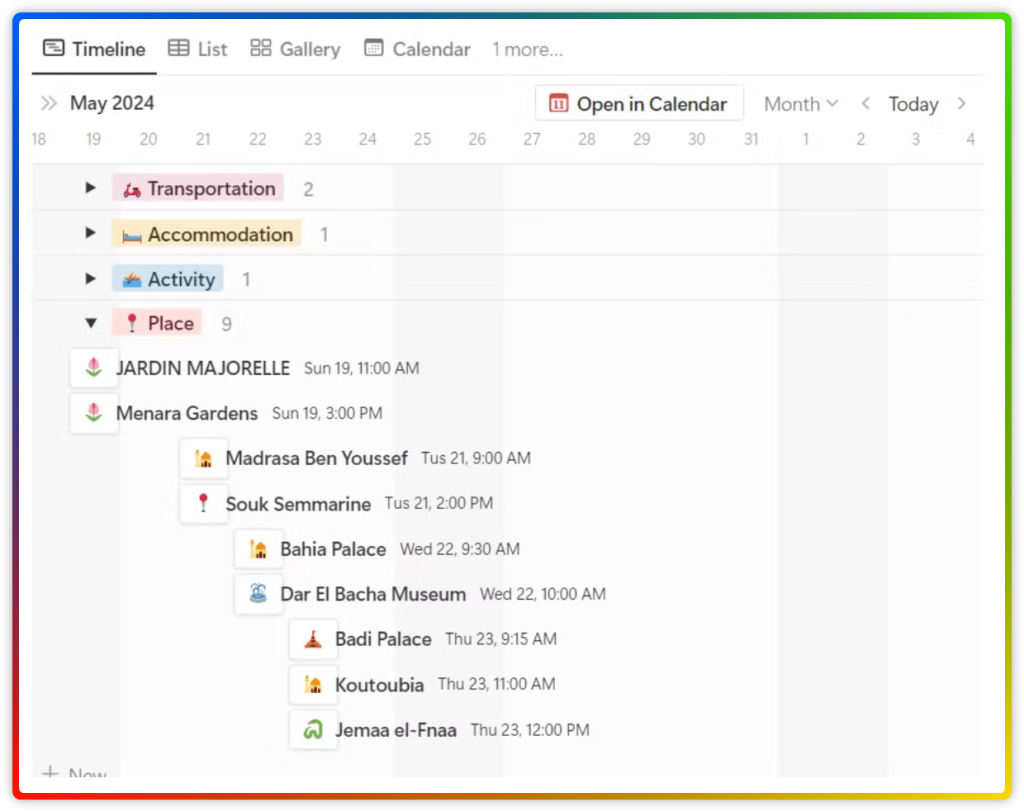
7.
Chart → Released in August 2024, Notion charts enhances your ability to display data, communicate insights, and make informed decision. There are currently four chart views: Vertical, Horizontal, Line, and Donut.

Notion Blocks Extensive List
Click the + sign to the left of an existing block to add a new one under. Choose block type, then press enter ↩.
Basic Blocks
1.
Text: This block will create itself as soon as you start typing. You can also type /text to activate the menu but it is not necessary. When you hit Enter, another text block will be created.
Shortcut: /text
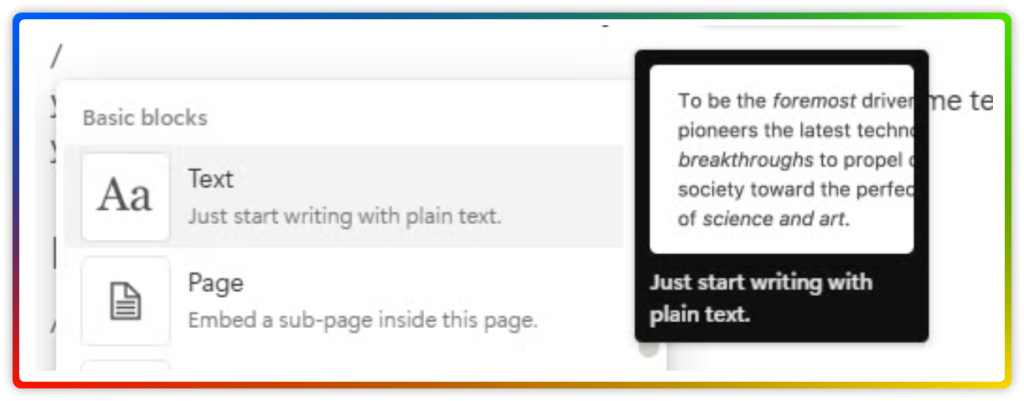
2.
Page: This feature allows you to create a sub-page inside a page while adding a link to it.
Shortcut: /page
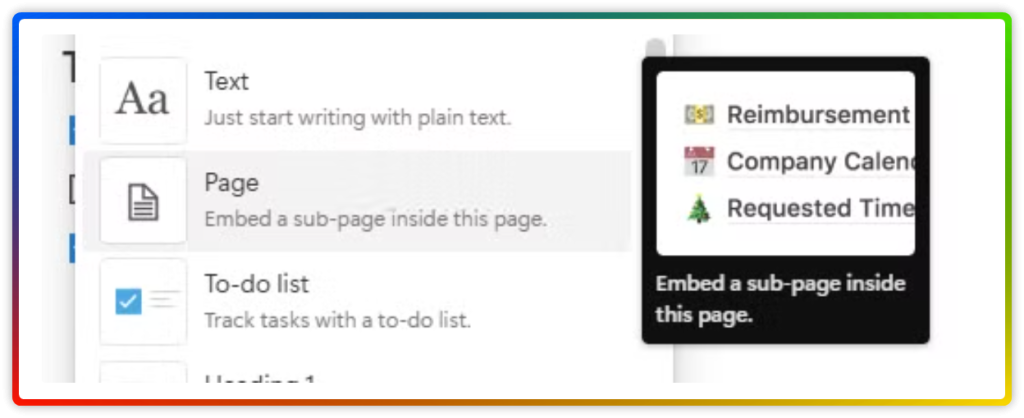
3.
To-do list: Checkboxes allow you to keep track of simple and quick tasks or items.
Shortcut: /todo
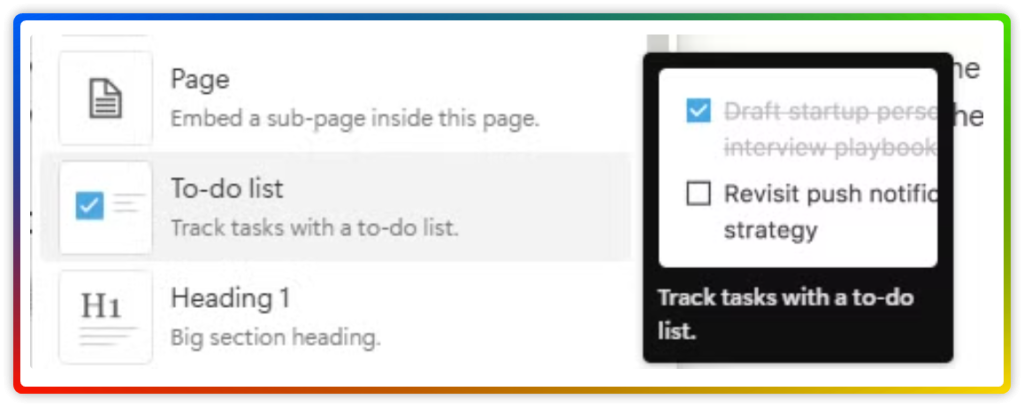
4.
Headings: Brings structure to your content. It also works with the table of contents block and page settings to quickly navigate the page.
There are three headings available.
- H1: For big section heading.
Shortcut: /h1 - H2: For medium section heading.
Shortcut: /h2 - H3: For small section heading.
Shortcut: /h3
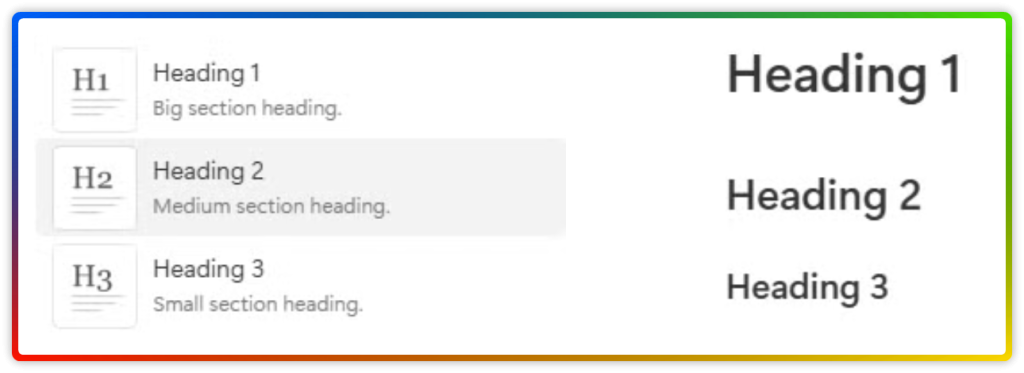
5.
Table: To highlight important information and separate content to express main points.
Shortcut: /table
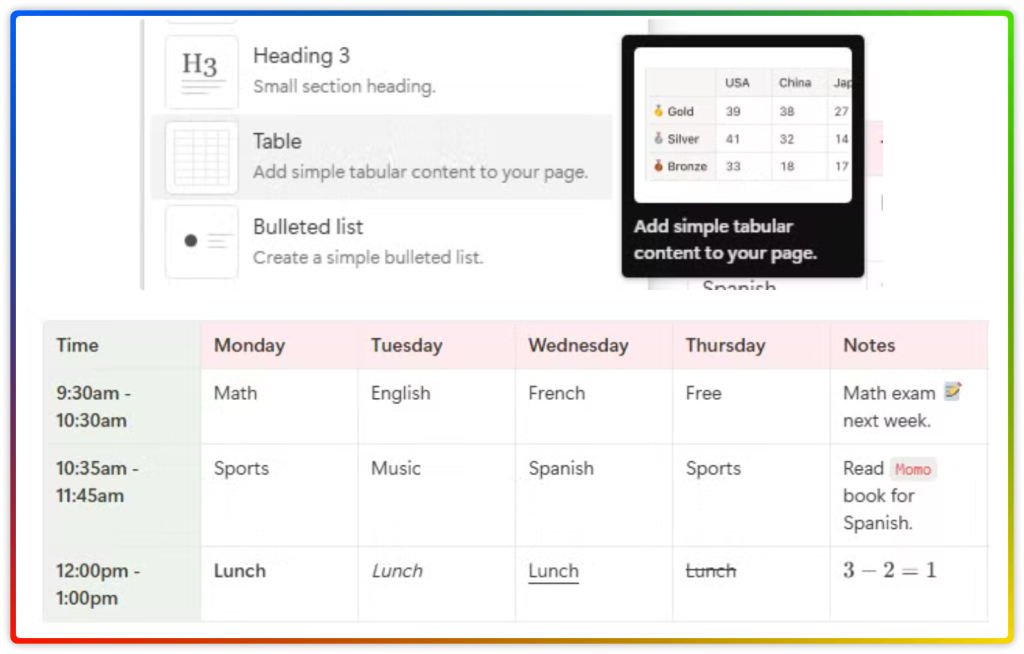
6.
Bulleted list: Present the reader with a series of items in a clear and concise way.
Shortcut: /bull
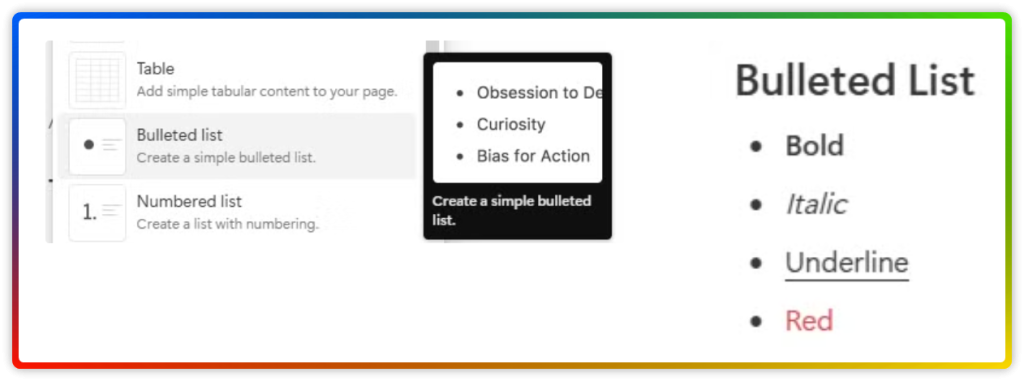
7.
Numbered list: Present events or information that needs to follow a specific sequence over time.
Shortcut: /num
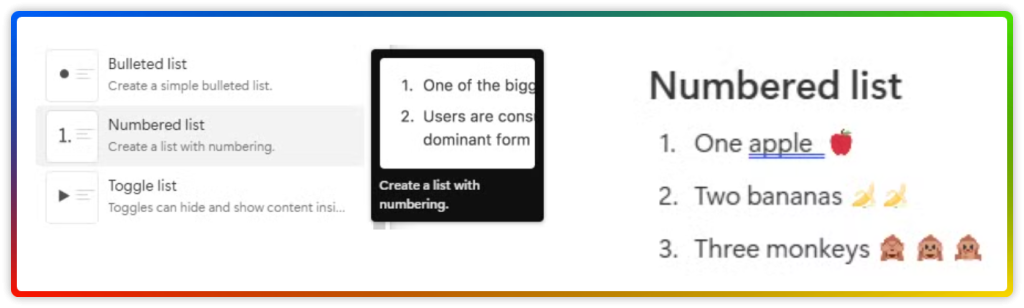
8.
Toggle list: Use collapsible sections to create a hierarchical structure for complex information. Use clear and concise titles to indicate content and make navigation easier.
Shortcut: /tog
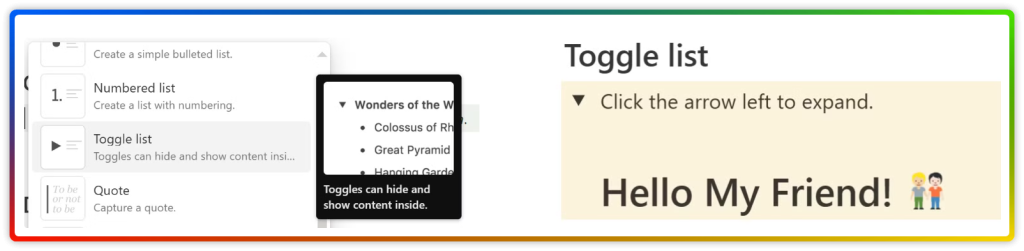
9.
Quote: To distinguish and highlight important passages or information.
Shortcut: /quo
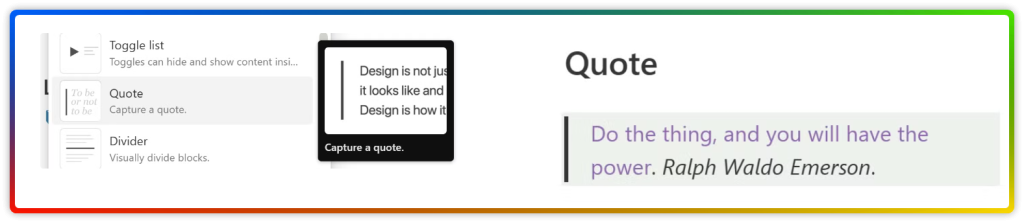
10.
Divider: For visual separation and content organization. It certainly improves the overall readability of your Notion pages.
Shortcut: /div
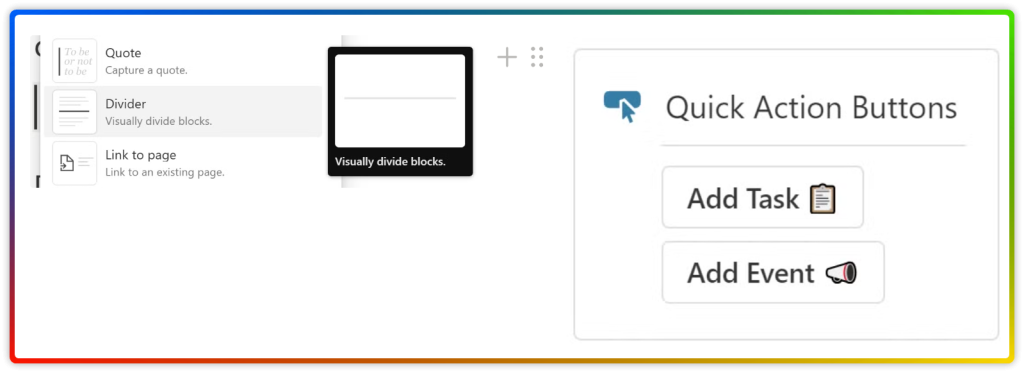
11.
Link to page: Leverage this block to create page connections and establish a web of relevant information within your workspace. A link to a page block will always have an arrow next to the page icon.
Shortcut: /link, then type the title page.
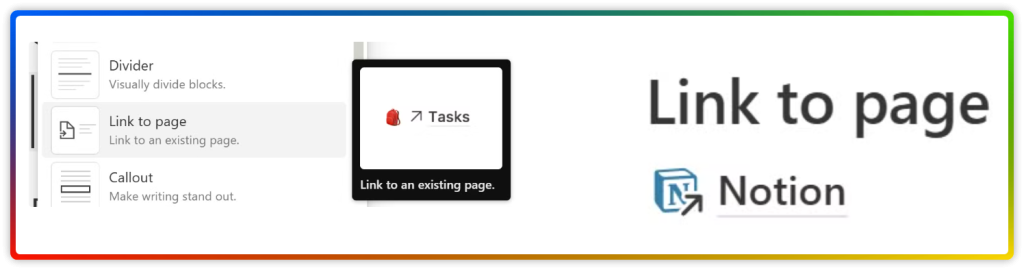
12.
Callout: Provides more options to grab attention and highlight specific pieces of information within your page.
Shortcut: /call
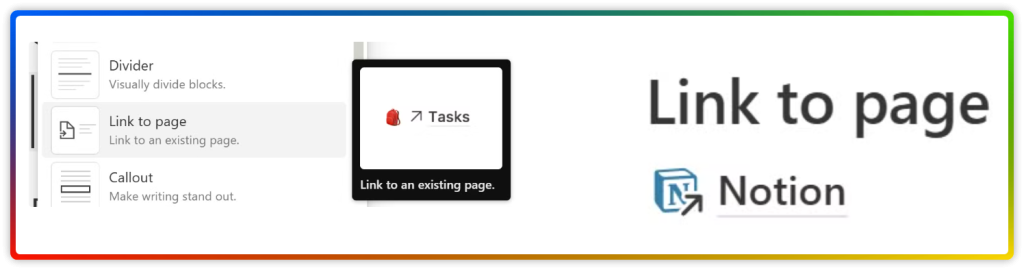
Media
1.
Image: Let’s you upload, embed a link or search Unsplash for images. The last option is very limitted and not useful.
Shortcut: /image, then select image source.
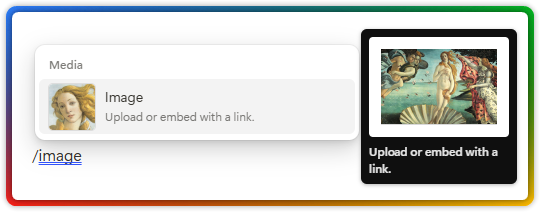
2.
Web bookmark: I love this feature! It allows you to include a link with as a visual bookmark which includes one image, a title and a description. Very useful to refresh your memory.
Shortcut: /web
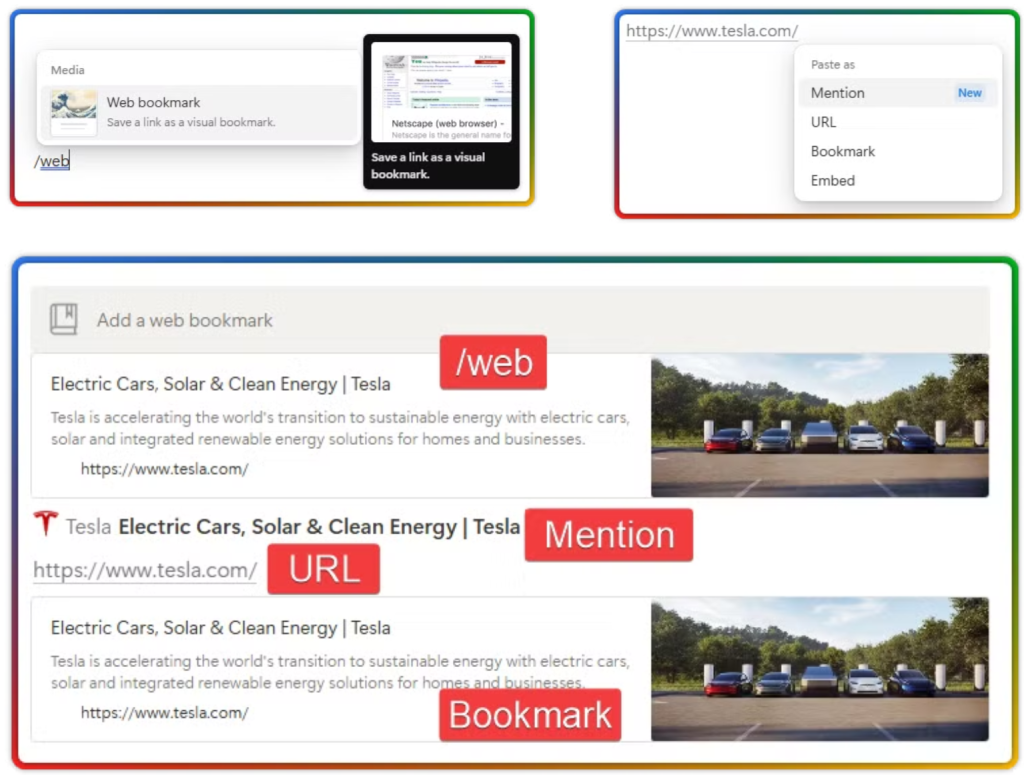
3.
Video: Let’s you embed a link from YouTube and Vimeo, or upload your own.
Shortcut: /video
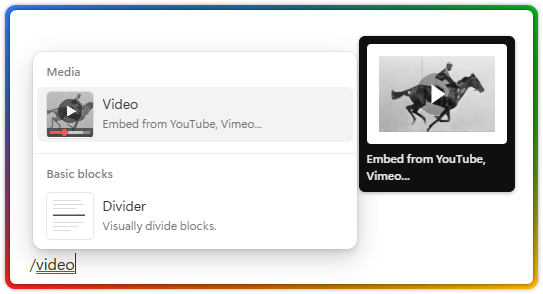
4.
Audio: Let’s you embed a link from SoundCloud and Spotify, or upload your own.
Shortcut: /audio
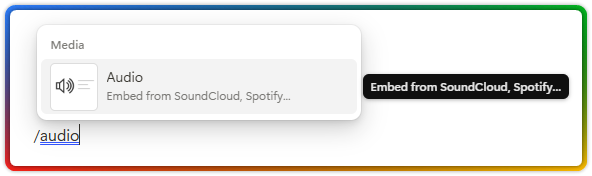
5.
Code: Useful for programmers who need to share programming concepts, code or a library of code snippets. When your code is ready to be used, just copy and paste.
Shortcut: /code
Tip: To color and format your code, follow these instructions:
- Choose your coding lanague at the top left.
- Format and wrap code at the top right by clicking the three dots ***.
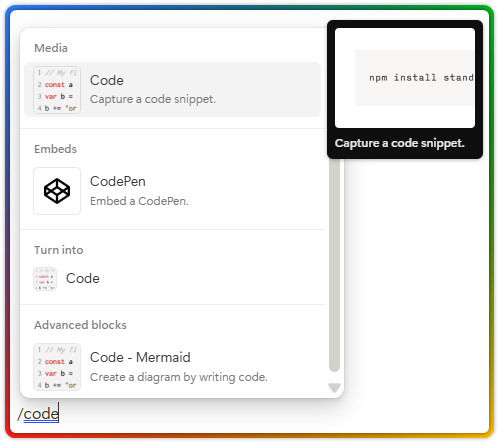
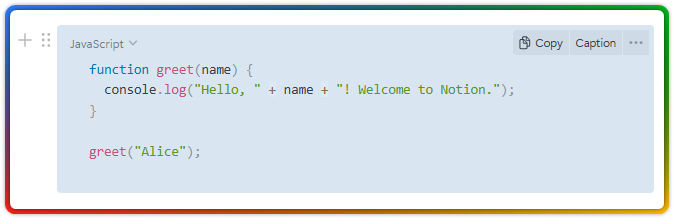
6.
File: To store and share files. You can either upload a file or embed with a link.
Short cut: /file
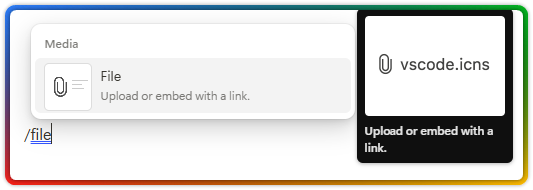
Database Views and Charts
1.
Table view: Provides a high level view of large data sets such as teams, projects, and tasks. Also known as the classic database view.
Shortcut: /tablevi
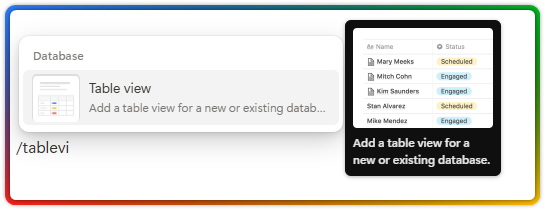
2.
Board view – Kanban: For projects, tasks, or items that have several stages and can be grouped by property. This database view allows for calculations such as Sum, Min, and Max just to mention a few examples.
Shortcut: /boardview
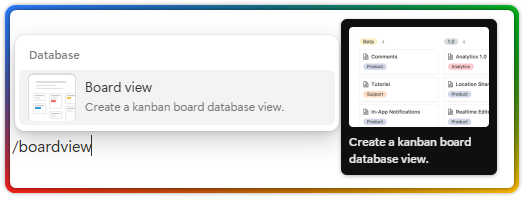
3.
Gallery view: My favorite view. Best way to display databases with visual components such as images.
Shortcut: /gallery
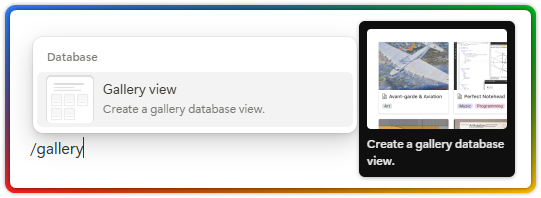
4.
List view: To create a minimalist view of your data. Basically a simpler version of a table view with the advantage to quickly add sub-items.
Shortcut: /listv
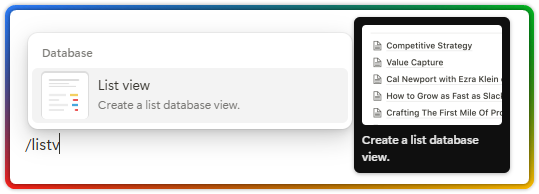
5.
Calendar view: Get a high level view of your upcoming events or deadlines. The only caveat of this database view is the small window you have to show information.
Shortcut: /calendar
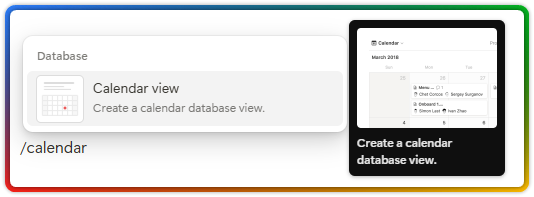
6.
Timeline view: To display projects, tasks, or events chronologically without getting overwhelmed with too many details. Great to display important events in one place, dependencies, and see if they overlap.
Shortcut: /time
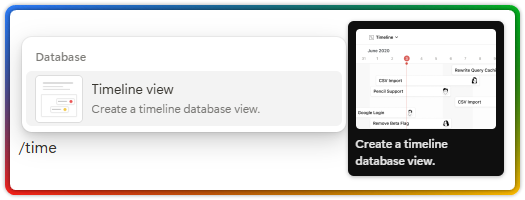
7.
Vertical bar chart: Used to show trends over time or compare few categories.
Shortcut: /vertical bar
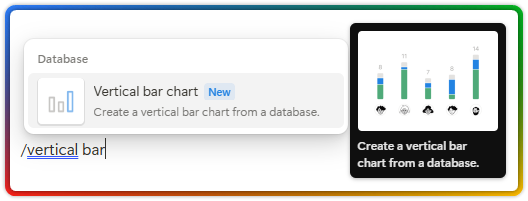
8.
Horizontal bar chart: Used to show trends over time or compare many categories.
Shortcut: /horizontal bar
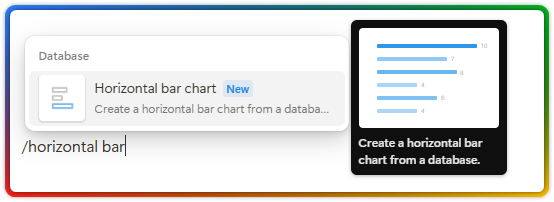
9.
Line chart: Used to show continuous changes over time and a clear trend.
Shortcut: /line chart
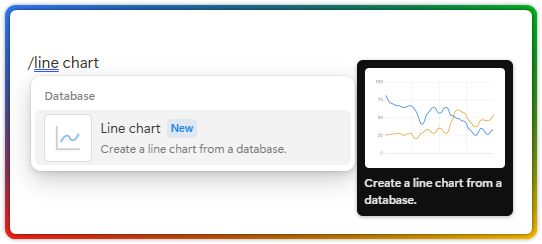
10.
Donut chart: Like a pie chart, it is used to compare categories within a whole. When dealing with many catergories, use the line chart instead.
Shortcut: /donut
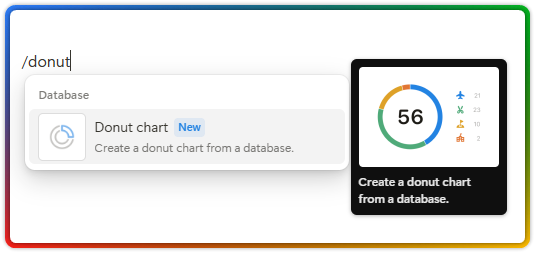
11.
Database – Inline: Useful to create a database inside a page.
Shortcut: /inlinedb
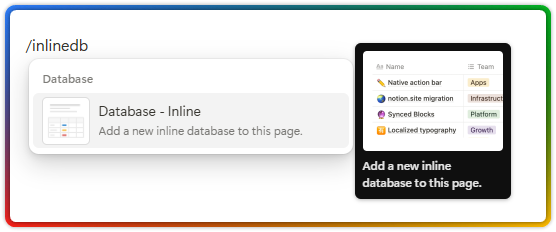
12.
Database – Full page: This will crate a new database as a sub-page and include a link to it.
Shortcut: /full
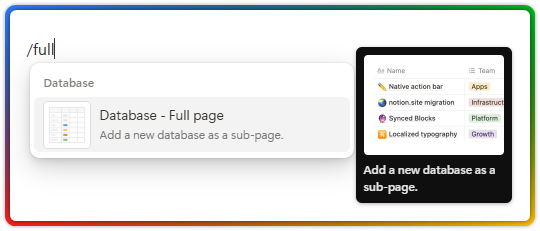
13.
Linked view of database: To add a new view of an existing database.
Shortcut: /linkeddb
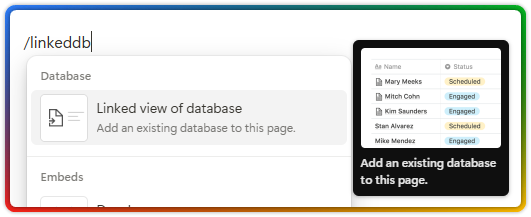
Advanced Blocks
1.
Table of contents: Add an outline of your content. This features is a little redundant since you already have it on the right section of your page. If you don’t see it, you need to activate it on your page settings.
Shortcut: /toc
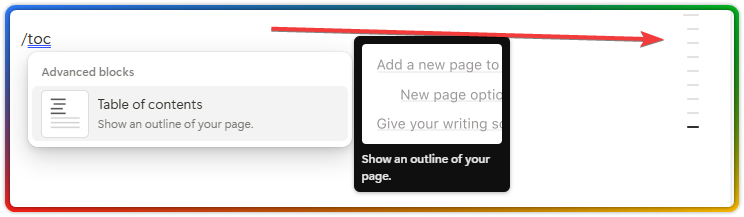
2.
Block equation: Let’s you add complex math equations and display them beautifully formatted. Can be handy for note taking or creating technical documentation.
Shortcut: /equa

3.
Button: My favorite block! Let’s you automate repetitive tasks. This is the best time saver feature in Notion.
Shortcut: /but
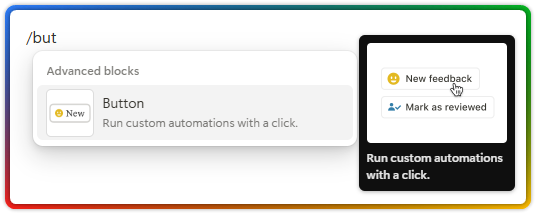
4.
Breadcrumb: To display the location of your page within your workspace structure. It can also help you navigate back to the parent page. This feature is redundant since you already have it at the top of the page.
Shortcut: /brea
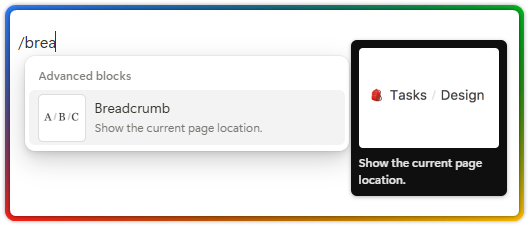
5.
Synced block: A very useful block when you have information that needs to be updated and placed in different locations accross your workspace. A Notion time saver feature to help you update content at the same time.
Shortcut: /syncedblo
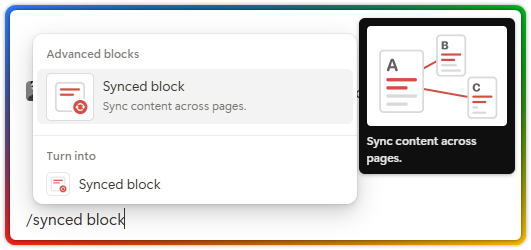
6.
Toggle heading 1, 2, and 3: To help you hide the content inside a large, medium, or small heading.
Shortcuts: /toggle h1 /toggle h2 /toggle h3
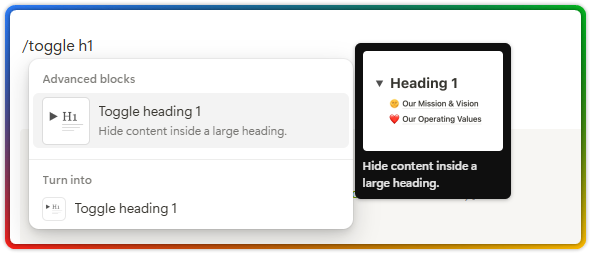
7.
2, 3, 4, and 5 columns: This block helps to keep content organized and vizually appealing.
Shortcuts: /2col /3col /4col /5col
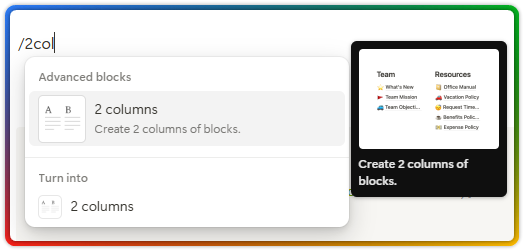
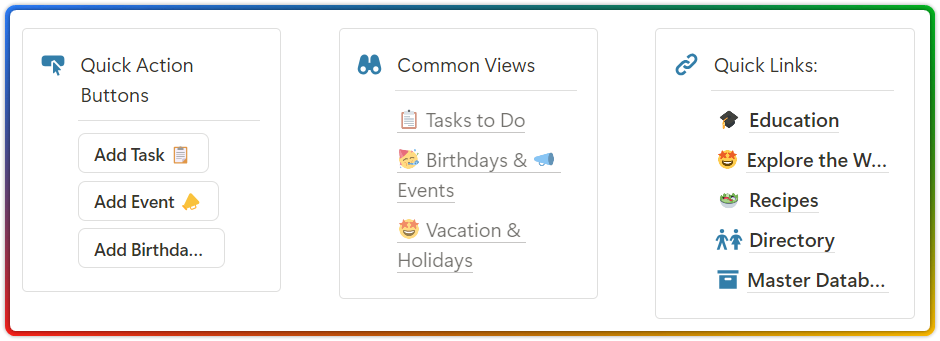
8.
Code – Mermaid: A diagramming and charting tool that allows you to create various types of diagrams and charts within Notion pages. This block is mostly used by hardcore coders. The main benefit of this is to create easily modifiable diagrams.
Shortcut: /merma
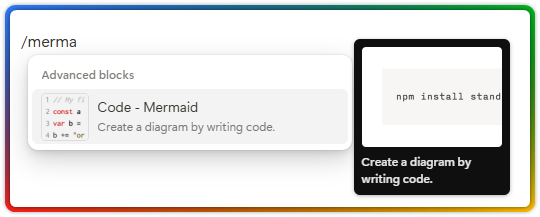
Notion AI
Notion AI content blocks has many features. The ones mostly used are Writer, Autofill, and Ask which can help speed up your workflow. It can write a summary of your meeting notes, find action items, brainstorm ideas, create an outline, or edit existing content to improve it.
Note: Notion AI is an add-on subscription with a monthly cost of $8 per member when billed anually. You can find more information in their pricing page.
Below is a list of starter prompts currently available:
Shortcut: /ai
Notion AI
- Continue writing
- Translate
- Improve writing
- Ask a question
- Ask a question about this page
- Fix speeling & grammar
- See more
- Add a Custom AI Block
- Add a summar
- Add action items
- Make a flowchart
- Make a table
- Write anything
- Brainstorm ideas
- Get help with code
- Ask a question
- Ask about this page
- Draft an outline
- Draft an email
- Draft a meeting agenda
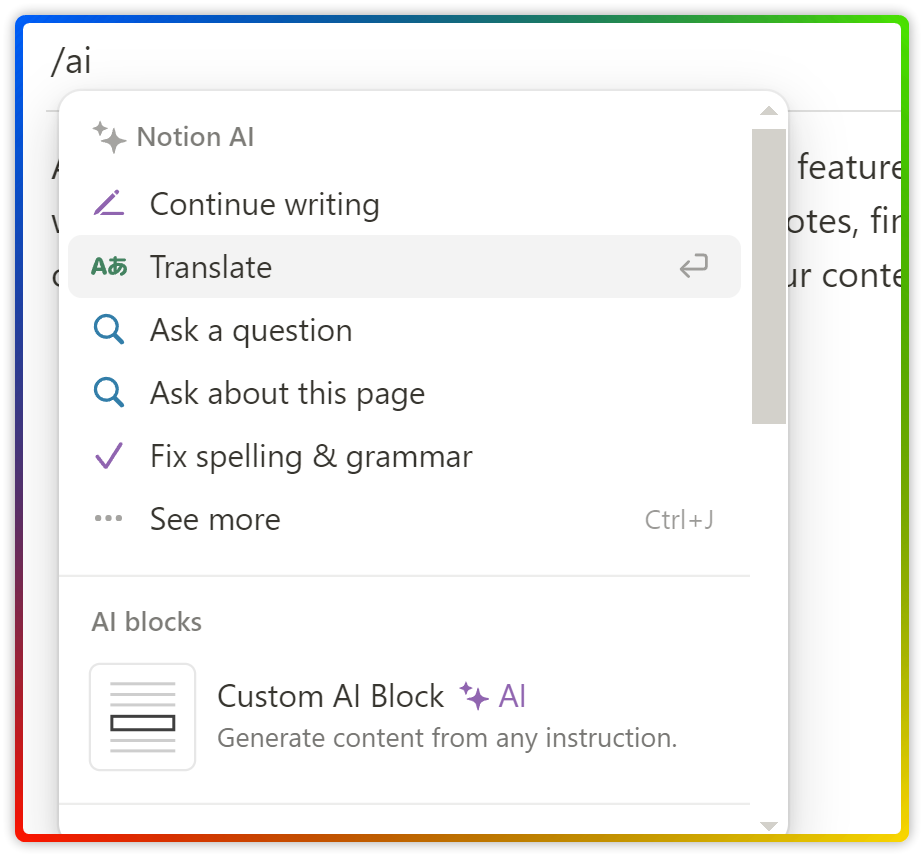
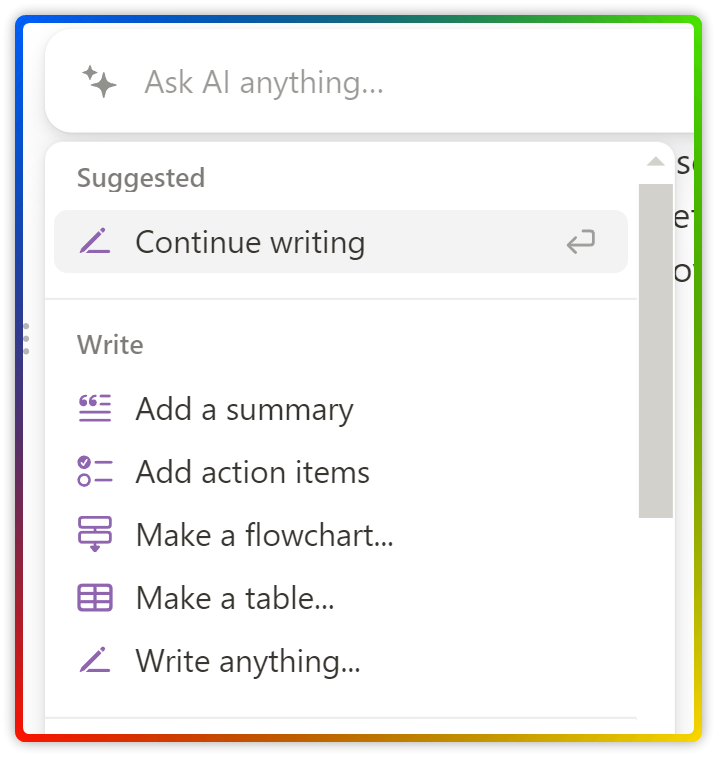
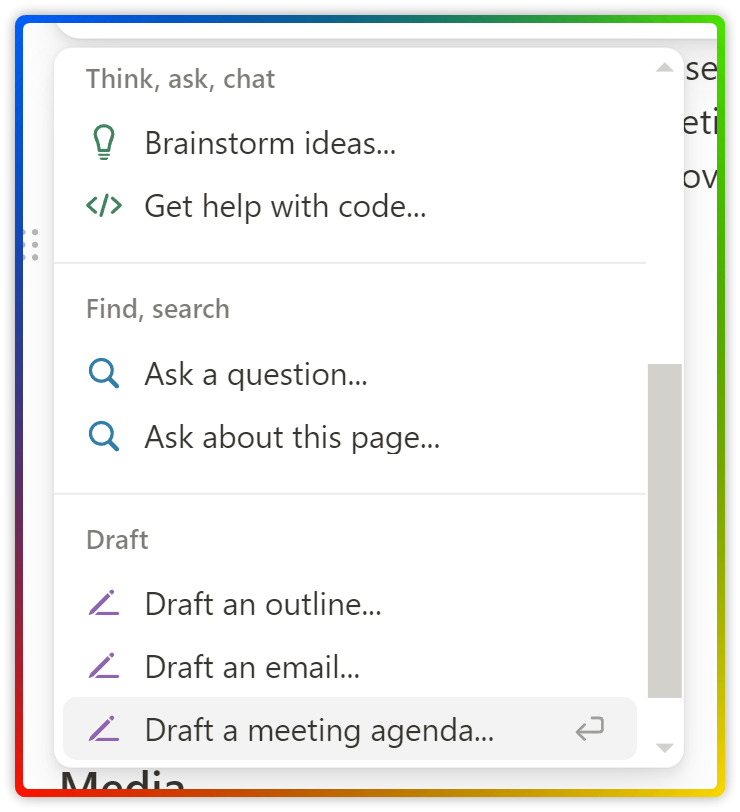
Inline
Inline blocks can be inserted between text.
1.
Mention a person: This option can be used when you have an action item for another member.
Shortcut: /men
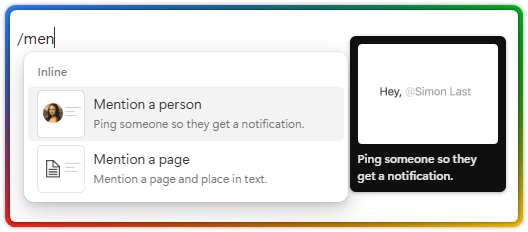
2.
Mention a page: Helps to redirect the user to a page or a place in the text.
Shortcut: /men
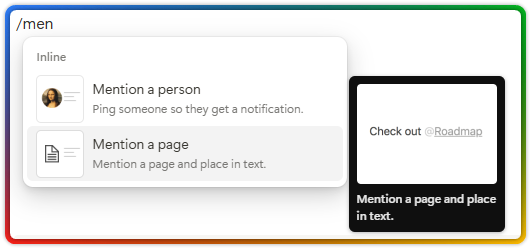
3.
Date or reminder: Notifications is a powerful feature to help your tasks or action items get done. After selecting the block, choose Today, then click on the link to customize the reminder.
Shortcuts: /date /rem
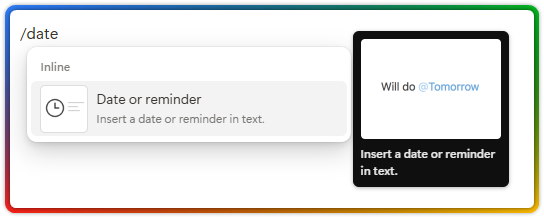
4.
Emoji: Emojis can be used in Notion to add personality, visual appeal, and meaning to your content.
Shortcut: /emo
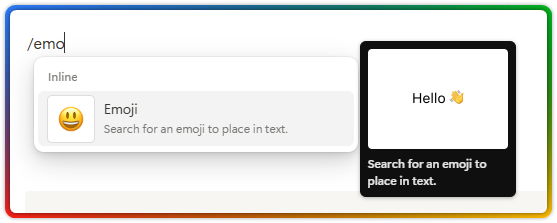
5.
Inline equation: Similar to block equations, this block allows you to add an equation between the text.
Shortcut: /inline eq
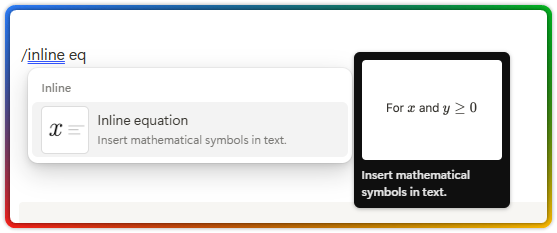
Embeds
Remeber, Notion’s goal is to be your go-to place to centralize all your digital information. This block allows you to embed any online media type (e.g. Video, PDF, Sound, File, Image) and external apps directly into your pages (e.g. Google Maps & Drive, YouTube, Loom, X, URL data). For the second option, you might need to provide access permissions which can later be removed inside “My connections” tab when you click “Settings & members”.
When you copy and paste a URL, Notion will recognize the domain name and provide options to paste the link as Mention, Embed, Bookmark, or URL.
You could use the shortcut below to activate the Embeds block but pasting the URL is enough and faster.
Shortcut: /embed
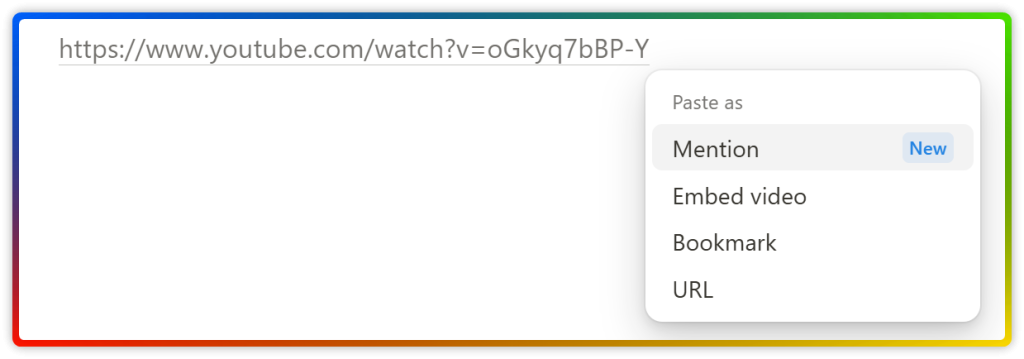
Notion uses the Iframely services which let’s you to seamlessly embed content from thousands of sources. What is the benefit of this? You can access all your content inside your workspace, no need to click in and out of other apps. This is not only a time saver, it also helps you to minimize distractions and stay focus.
Below is a short list of commonly used apps you can embed:
- Google Drive
- Tweet
- GitHub Gist
- Google Maps
- Figma
- Abastract
- Invision
- Mixpanel
- Framer
- Whimsical
- Miro
- Sketch
- Excalidraw
- Loom
- Typeform
- CodePen
- Replit
- Hex
- Deepnote
- GitLab
- GRID
- Jira
- Trello
- Asana
- Slack
- GitHub
- Pitch
- Dropbox
- Zoom
- OneDrive
- Amplitude
- Claap
- Box
- Linear
- Lucidchart
- Lucidspark
- Eraser
- PagerDuty
- ClickUp
- Adobe XD
- Plus
- Dovetail
- Streak Share
- Shortcut
- SendOwl
- Amplitude – EU
- Zendesk
Synced Databases
The synced database feature let’s you pull data from 3rd party cloud-based platforms and it’s mainly used for engineering projects. Database syncs happen in realtime and they flow from the original platform to a page in Notion.
Shortcut: /synced
Platforms currently supported:
- GitLab
- Jira
- Asana
- GitHub
- Jira Sync
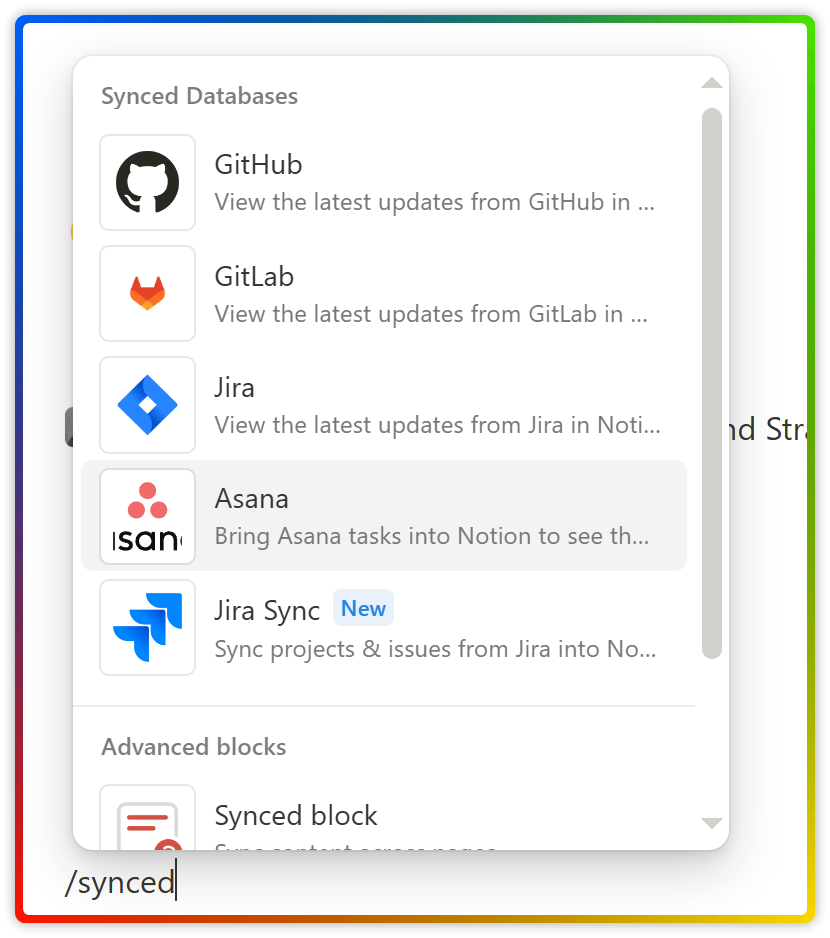
Import
This block lets your import data, documents and notes. Notion is most successful importing data when it is structured in a way that is easy to read, edit, and import such as in the case of a CSV file.
After the import, Notion creates a new page for the uploaded file and a database of pages with a title that matches the text found in each row of the first column in the file. Then creates the properties that best match the type of data found in each column and autofills the property description with what’s in the header row.
Shortcut: /import
Below is an example of a CSV import. As you can see, the property description matches what’s in the CSV file header row. For the second column, Notion recognized the link and created a URL property.
However, when importing content such as HTML, Notion removes the CSS styling, turns the content into basic blocks and images are not imported. The same happens if you import content from Evernote with the difference that images are copied to a server in Notion.
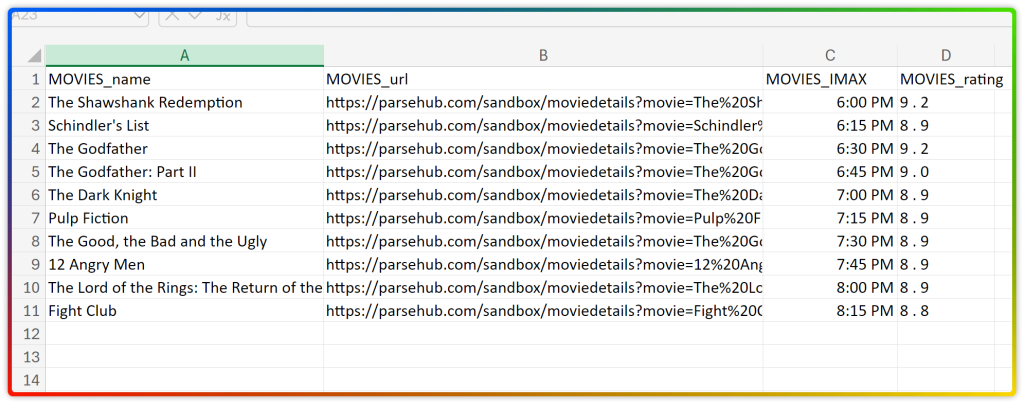
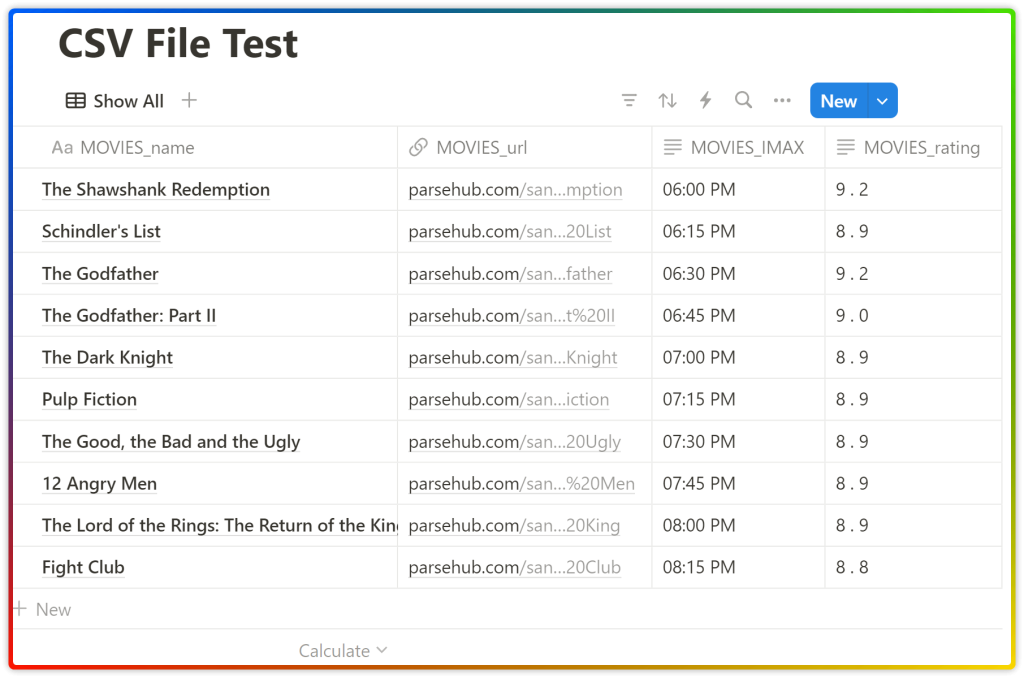
Imports currently supported:
- CSV
- HTML
- Text and Markdown
- Asana
- Confluence
- Google Docs
- Trello
- Dropbox Paper
- Evernote
- Workflowy
- Word
- Monday
- Quip
- ZIP
- PDF in Beta as of November 2024. Avoid for now.
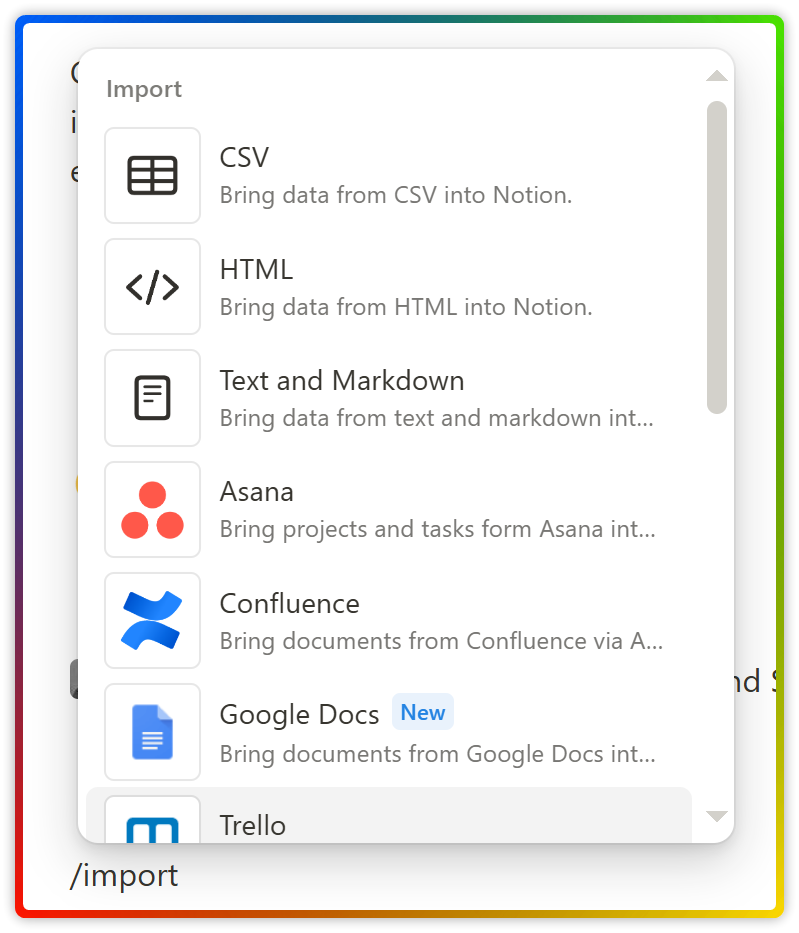
Now that we have a great foundation on how to navigate Notion’s interface and what Notion Blocks are, it is time to effectively create a page in Notion for your personal or professional life.
This lesson is part of the Notion Essentials Fast Track course. To continue your journey towards mastering Notion, in the next lesson you will learn how to create a personal Dashboard that reflects your current interests and goals to keep you organized and motivated.
Key takeaways from this deep dive lesson into Notion Blocks:
- Notion Blocks are the building blocks of your Notion workspace.
- They offer versatility, modularity, and customization options.
- Blocks can represent various types of content, from text to databases.
- You can nest blocks to create hierarchical structures and organize your information effectively.
- Database views allow you to display structured data from linked databases within your pages.
Wasn’t this lesson great? Do you feel more excited in leveraging all blocks available in Notion? Join my email list for exclusive access to future lessons, tips, resources, and templates.
I encourage you to check out my other courses to help you become a Notion expert. Your dedication will payoff.
The Notion Databases Mastery is a comprehensive guide to help you harness the full potential of Notion’s powerful database functionality.
The Notion Formulas 2.0 course explores the formula components, terminology used, and how the formula editor works. You will learn how to write your own formulas to perform calculations and manipulate data.
You can also take action and accelerate your Notion learning journey with my free Mastering Notion: From Zero to Heroe complete course.
Join 5,000+ subscribers to get actionable tips, resources, and tools to stay productive and leverage Notion.
