How to Effectively Create Pages in Notion
- Last Updated on November 26, 2024
On This Page
In Notion, pages are essentially the building blocks of your workspace. They function like individual digital documents where you can organize and structure your content in various ways. In most traditional productivity or note-taking tools, pages are often rigid, with predefined structures and limited customization. However, Notion takes a different approach by providing users with a blank canvas where YOU can create and organize content freely.
But with that freedom and lack of purpose chaos can follow.
When I started with Notion, I struggled deciding where to begin or how to structure my workspace effectively. Then I started to copy all sorts of Notion templates but ended up with unused pages and scattered information to a point that it looked like a salad. Believe me, I’ve been there too and it’s normal to feel overwhelmed by all the features at first.
To effectively create a page in Notion, you need to have a good idea of the purpose it will serve and the content it will hold. Creating a sketch on paper with a bullet list can help with that. Then, as you learn how to use database views, you can supercharge your page’s capabilities. Remember to only add what’s neccessary to keep your workspace clean.
From the brain’s point of view – the less the better to keep me focused!
Becuase Notion can be used to enhance your creativity, I encourage you to see yourself as a Picasso. Let yourself embrace creativity, experimentation, and personal expression within the platform. A Notion Page is an empty canvas waiting to be filled with your ideas. It is a digital place where you have the freedom to create, bring your ideas to life, and share them.
Consider experimenting and using different brushes or block types to add text, images, videos, PDFs, tables, database views, and more.
In Notion, you can personalize your pages with a unique touch. Add colors, icons, and customize the page settings to create a visually engaging and inspiring environment. You can drag and drop the different blocs and arrange them so that the information flows and makes sense to you and others.
Don’t be afraid to break away from conventional structures because as you continue on this journey you will evolve over time. You will get better every time you iterate or improve your pages by trying new features and making changes when needs and preferences change which is the world we all live in now.
At the end of each project, you will have the possibility to share your Mona Lisa. It could be an individual page where you show how to plan a trip to Italy while being paid for sharing that information, collaborating with others within your company where you can showcase your understanding of the company’s products and services, or improve workflows for a project. There is no limit to how you can use Notion.
In previous lessons, we covered navigating Notion’s interface, creating pages, and adding blocks. Now comes the fun part, using Notion for yourself.
The best way to start is creating a personal dashboard page in Notion. Either for your personal or professional life.
My Home Dashboard
After months of trial and error, I discovered the best way to start with Notion is to create a personal Dashboard page. Think of it as your central hub where you can access everything important and personalize it to fit your needs with the option to expand it as you go.
Because each of us has different things going on in life at any given moment, the best way to leverage Notion effectively is to simply start where you are at and grow from there.
This guide will help you focus on what matters most to you and build a customized Notion workspace that reflects your interests and goals. Below I will show you step-by-step how to create and customize a Dashboard page that keeps you organized, motivated, and feeling energized to continue on this journey.
In this lesson, we will create a simple home dashboard and continue to expand our page with more advanced features in future lessons.
Let’s dive in and start using Notion for yourself!
Create and customize a Dashboard
- Create a new page and call it “My Home Dashboard” 1.
- Add cover image and icon 2.
- Change text style, and customize page settings, then add the page to Favorites 3.
Dashboard purpose
Now let’s clarify the purpose of your dashboard.
4 Create a bullet list /bull of six items you are currently working on or want to achieve in the next 12 months that are most relevant to your current life and goals. In my case, as a coach specializing in mindset and brain health optimization, my interests and objectives are centered around these areas.
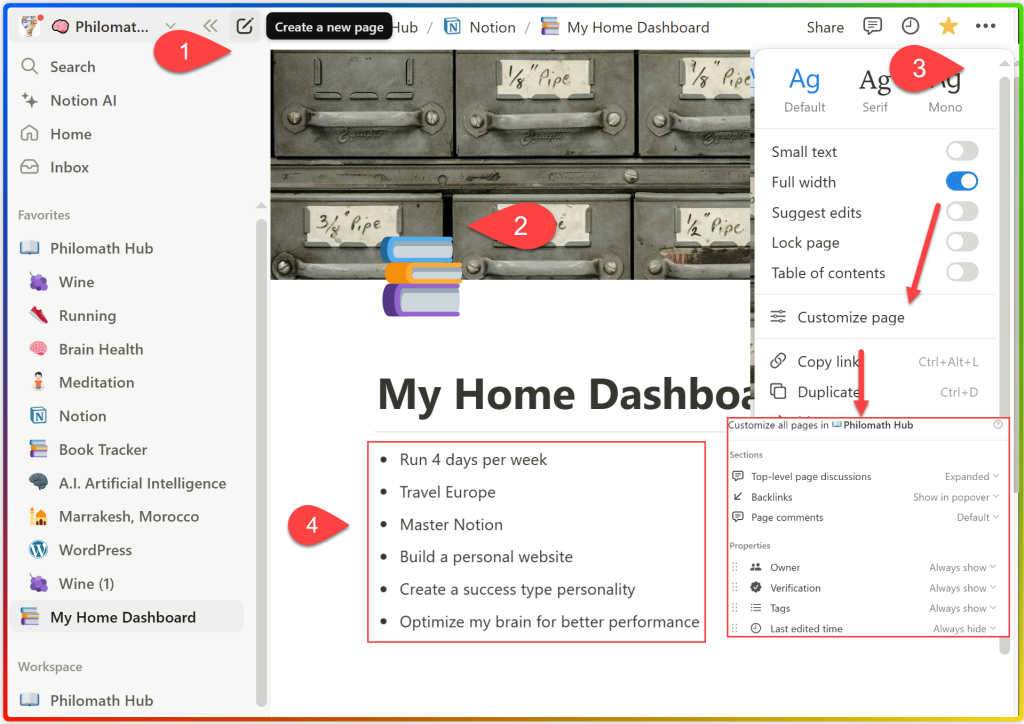
Create a visually engaging page
- type /colu2 to add 2 columns and type the following text: “Category”.
- Turn the category into a Heading 2 and change the background color to your liking.
- Add a divider /div under the heading, highlight both blocks and duplicate. Then drag & dop to the second column.
- For each of the six items you want to achieve, we need to find the proper high-level category, which I will refer to as areas from now on. For my first bullet, I want to run 4 days per week. This falls under sports but a higher-level area would be Wellness. You can use ChatGPT or Google Gimini AI to help you brainstorm your categories.
- Add an emoji to each category. EmojiDB has a huge database of emojis you can use. Just copy and paste.
- Turn all bullets into a page.
- Drag and drop each item to its respective area/category.
- Great job! The end result will look similar to this:
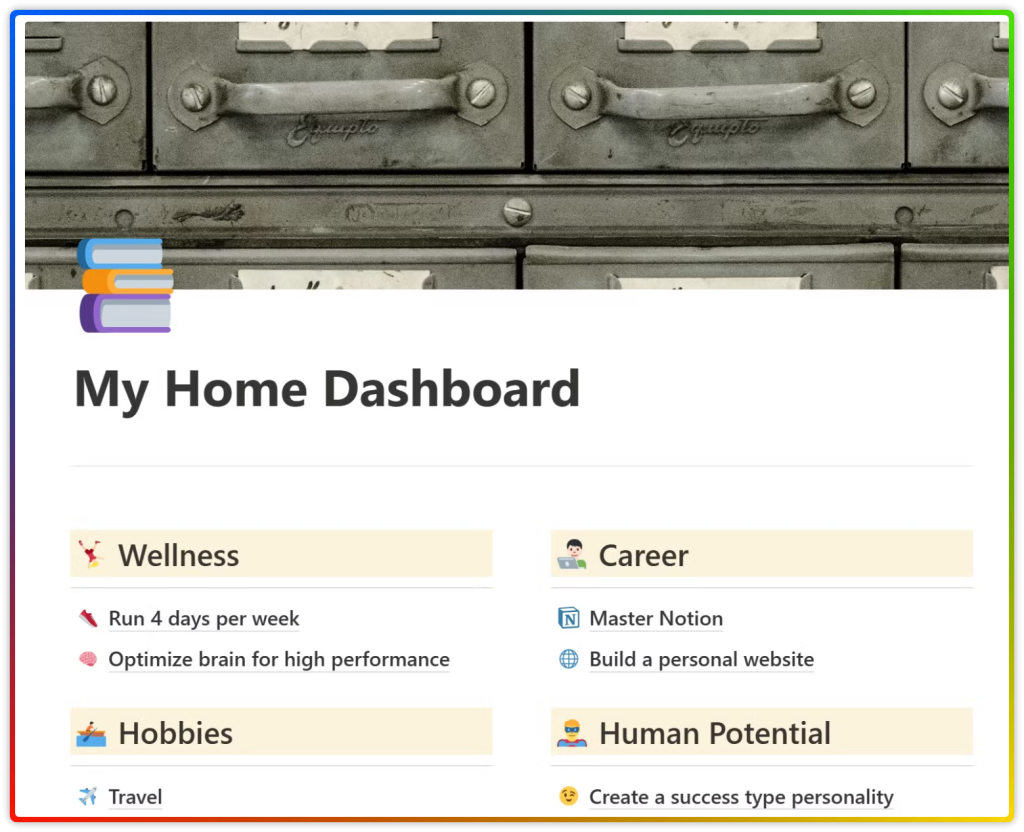
As you can see, I created a basic structure for My Home Dashboard page that focuses on what matters most to me. Now it’s time to add content by using different block types. But you might be wondering, where do I start?
Create a page with purpose
Just like above, we need to structure the information that will be gathered so we know where to place it and find it later. Below I share my thought process so you can recreate it in your Home Dashboard or any other page.
As a mindset coach, I have devoted the past seven years to learning about the mind, how it works, and how we create (or not) experiences in our lives. Our mind is constantly living in the future, present, and past. We desire more experiences (future), do our daily work (present), and act depending on our beliefs (past experiences). What does this have to do with our Notion home Dashboard?
A clear and focused mind brings order to our lives which is key to organizing content in Notion, becoming more productive, and achieving our goals. With this thought in mind, I will use travel as an example which I am sure you can relate to this topic and help you plan your next trip.
At the time of this writing, I am planning to visit the city of Marrakesh in Morocco so I will add that to my “Travel” page under Hobbies. As you can see below, I have four sections:
- Travel check list (Getting things done) – Brings clarity to perform specific action.
- Want to visit (Future) – What do you want to experience?
- Planning now (Present) – Mark page as favorite for quick access to add content.
- Visited (Past) – Would you go back to this place? If you do, you already have all the information needed and any new information gathered during the trip for later use. You can easily share the page with others as well. They will love you for helping them save time!
This page will then branch into other subpages to keep topics organized and easy to find.
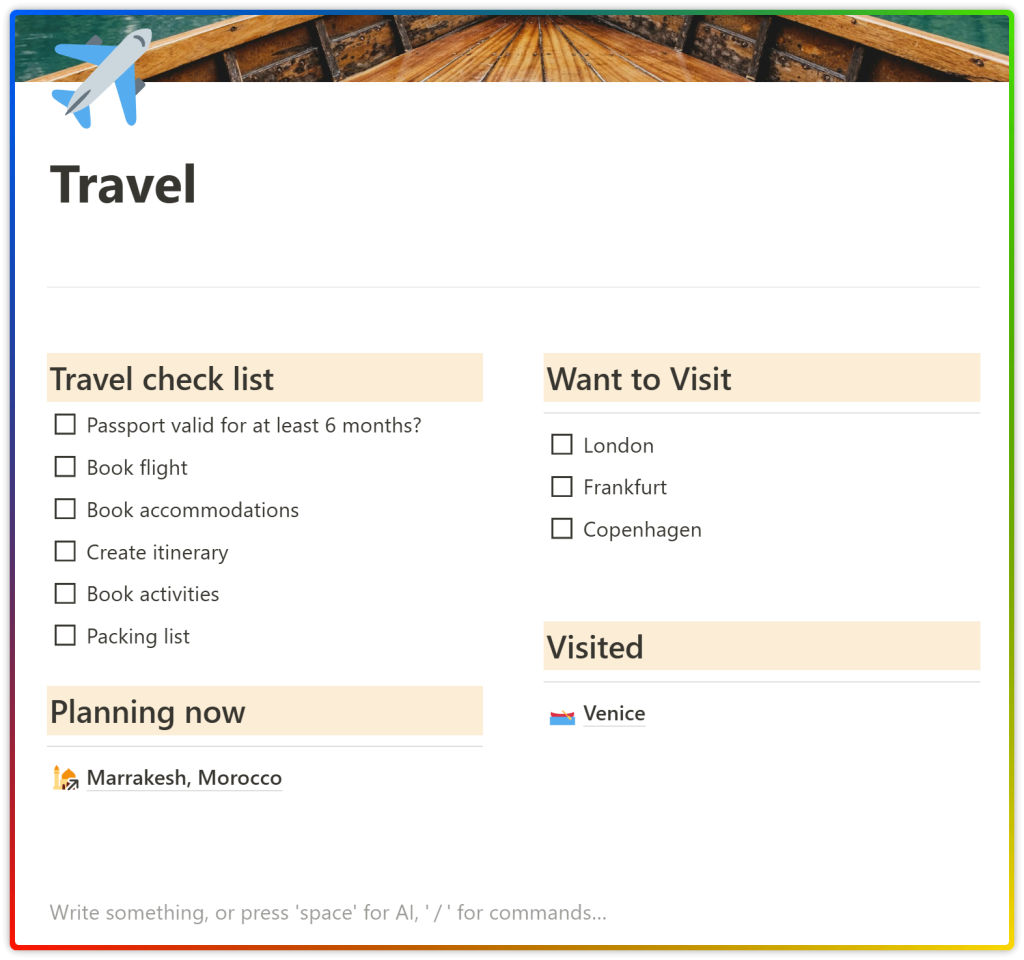
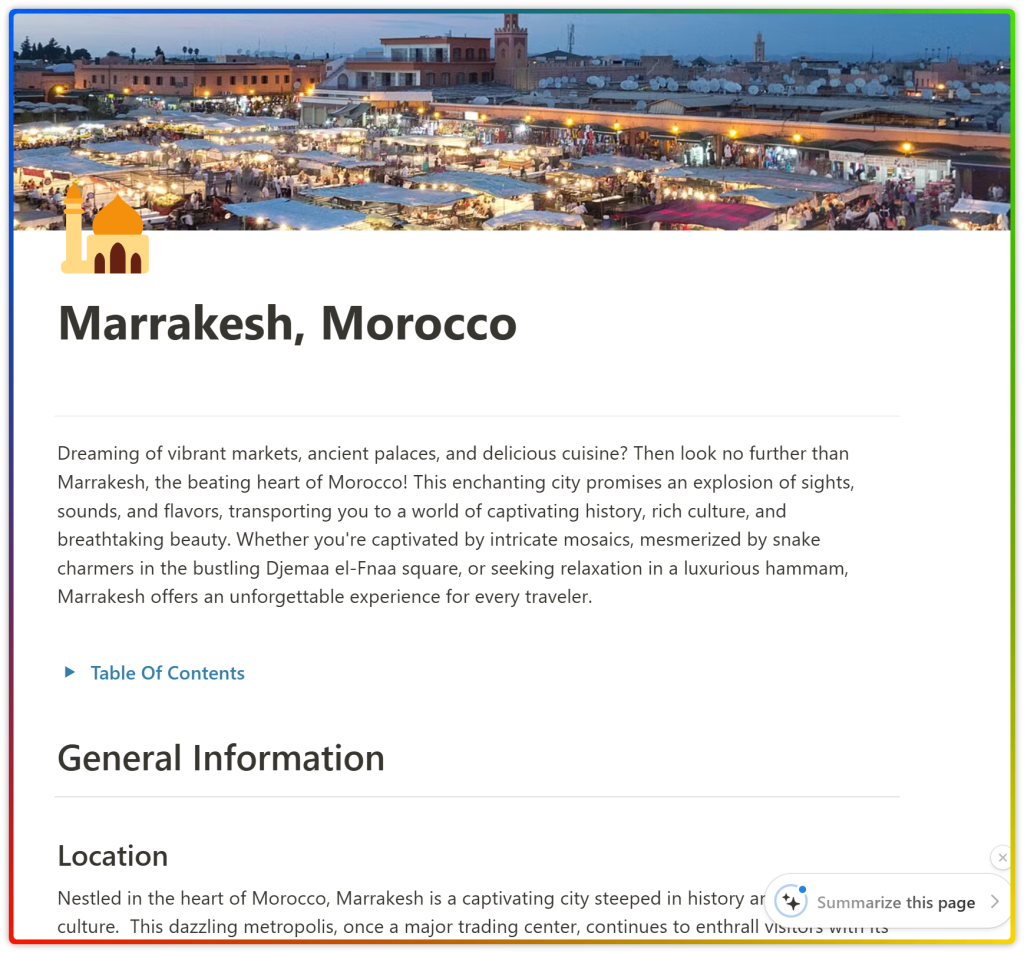
Your turn now! Start adding a list of places you want to visit, then drag & drop to the planning now stage and turn the block into a page.
Inside the Marrakesh page, I added useful information such as location, climate, currency, things to do, experiences, and logistics. I used Heading 1 for the titles, and added a table of contents /toc at the top to help me navigate the page.
For now, start populating your page with information that would make your trip a success.
Go ahead and start using Notion’s features. Here are a few tips to get you started:
- Use Headings 1 for topics and Headings 2 for subtopic headings. /head
- Use dividers to separate content or under headings. /div
- Use columns /colum to categorize content and include additional digital media.
- Use images /image, maps, or embed links to bring your page to life.
- Use ChatGPT or Google Gemini to help you search and summarize the information for free. If you want to avoid going back and forwth between those apps and Notion, I recommend using Notion AI to speed up your writing.
- And most important, HAVE FUN!
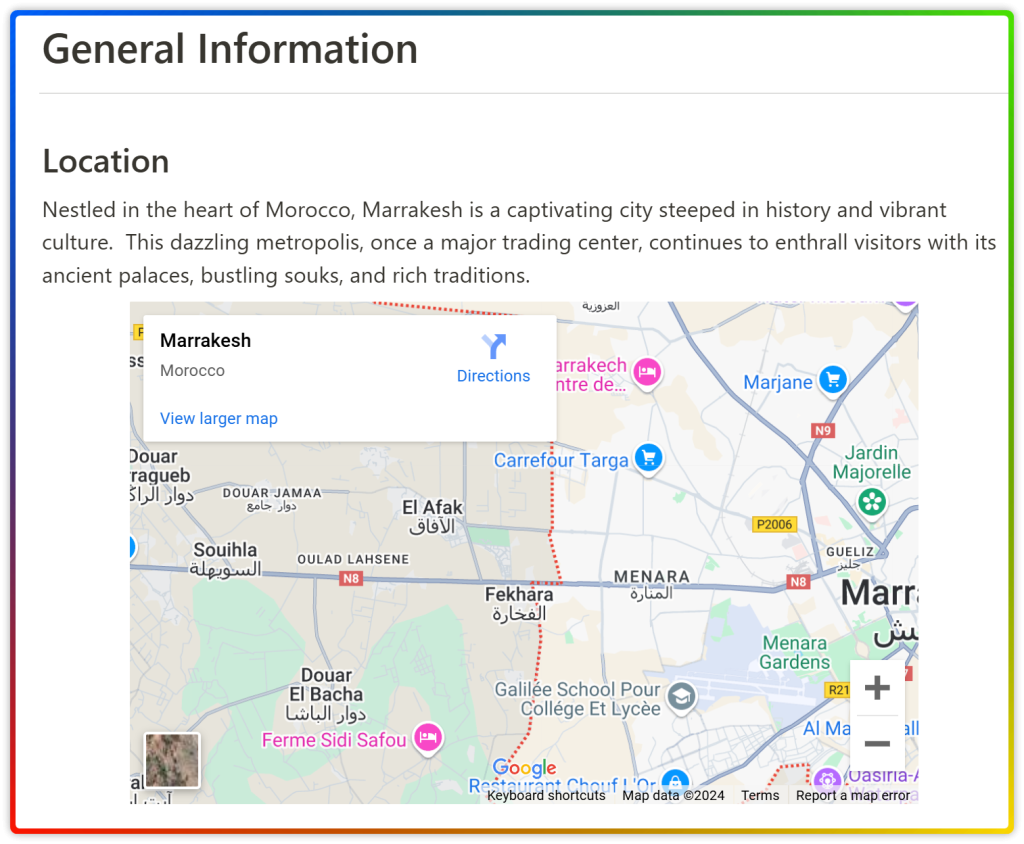
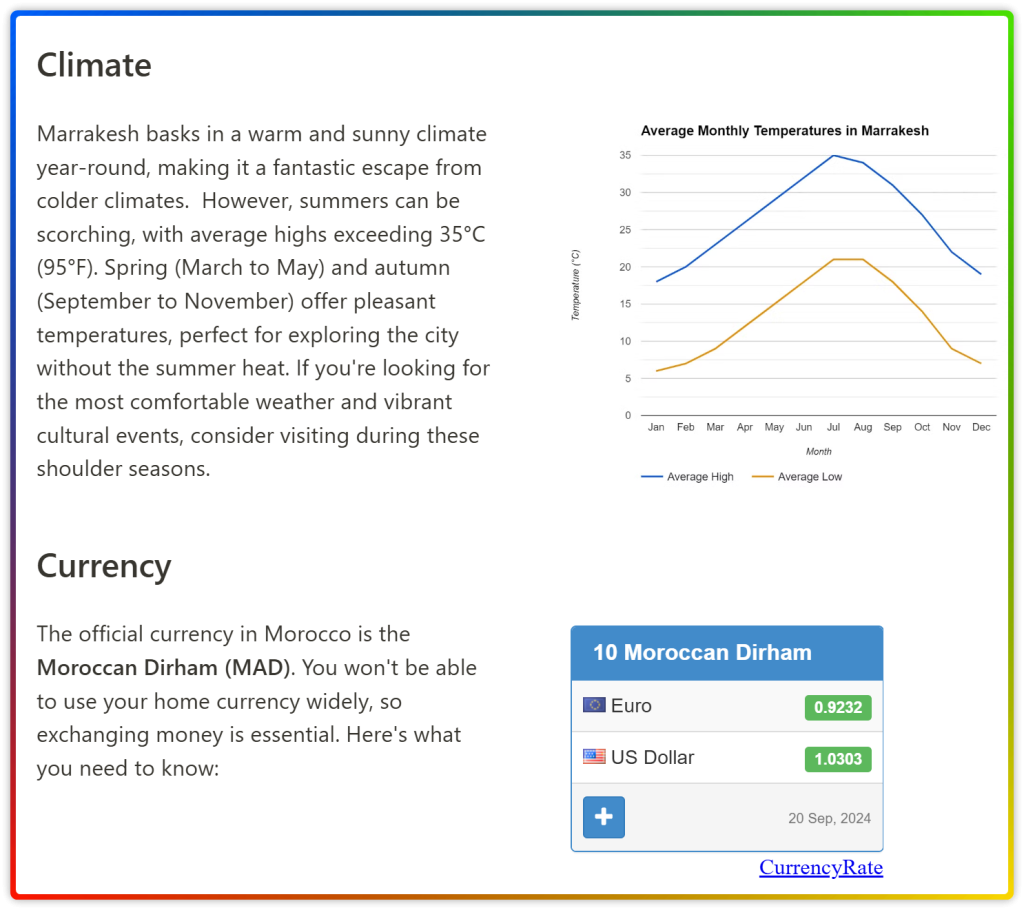
Using and adopting Notion will require you to have a growth mindset and a willingness to experiment. To fully leverage its potential, embrace its flexibility, customize your workspace, and be open to new ways of organizing information. By adopting this mindset, you’ll have the power to overcome the learning curve and transform your productivity and organization.
Remember, Notion is a powerful tool that can be adapted to fit any need. Use it to create solutions that can help individuals and businesses streamline their workflows, improve efficiency, solve problems, and achieve their goals.
This lesson is part of the Notion Essentials Fast Track course. To continue your journey towards mastering Notion, in future lessons we will create a more advanced dashboard page to include databases and database views for a real life scenario. Stay tune!
Wasn’t this lesson great? Do you feel more confident creating a dashboard page that will keep your content organized after reading this? Join my email list for exclusive access to future lessons, tips, resources, and templates.
I encourage you to check out my other courses to help you become a Notion expert. Your dedication will payoff.
The Notion Databases Mastery is a comprehensive guide to help you harness the full potential of Notion’s powerful database functionality.
The Notion Formulas 2.0 course explores the formula components, terminology used, and how the formula editor works. You will learn how to write your own formulas to perform calculations and manipulate data.
You can also take action and accelerate your Notion learning journey with my free Mastering Notion: From Zero to Heroe complete course.
Join 5,000+ subscribers to get actionable tips, resources, and tools to stay productive and leverage Notion.
