Notion Databases Mastery: Your Comprehensive Guide
- Last Updated on November 26, 2024
On This Page
Welcome to Notion Databases Mastery, your free comprehensive guide to harnessing the full potential of Notion’s powerful database functionality. In this course, we’ll delve deep into the world of Notion databases, exploring everything from creating and customizing databases to leveraging advanced features like properties, formulas, filters, rollups, and views.
Whether you’re a Notion beginner or an experienced user looking to enhance your skills, this course is designed to equip you with the knowledge and resources needed to build efficient, organized, and visually appealing databases in Notion that can streamline your workflow and boost your productivity.
Notion databases is my favorite feature. I trust with time you will also fall in love with its versatility and power. Below are some of the key benefits to consider:
- Organize and centralize information related to a specific topic or project.
- Flexibility to customize the database. You can include many property types such as dates, phone numbers, links, text, etc. This flexibility allows you to create databases for anything from task management and meeting notes to menu recipe collections and travel planning.
- Filtering and sorting allow you to customize what you want to see from the database.
- Notion’s relation property allows you to link databases to connect information across different parts of your workspace.
- Notion’s formula property allows advanced users to write custom formulas. This enables you to automate calculations, transform existing data, gain deeper insights from your data, and much more.
- For professional or personal use, you can link a calendar database view with Google calendar.
After completing this course, you will be able to transform your workspace into a powerhouse of organization and productivity. Imagine having a system where tasks flow effortlessly, information is readily at your fingertips, and projects stay on track – that’s the power you will hold in your hands!
However, before diving in, it is important to quickly mention why Notion was created and the problem it solves.
Until recently, traditional productivity tools were too rigid and siloed. For example, you used Microsoft Word to create and edit a document, Excel to store information, Google Drive to store files, Asana or ClickUp for project management, Todoist for tasks, and Evernote to organize notes. This resulted in documents, tasks, notes, and project details being scattered across different apps like email, note-taking apps, spreadsheets, and project management platforms.
For you and me, this fragmentation has created a cluttered and confusing ecosystem that is eroding our sanity and productivity making it difficult to find information and see the bigger picture. Just like me, you will soon spend less time searching for things or moving content around and have more time to get things done.
Notion offers a solution where you can centralize all your information – notes, tasks, project details, contacts, digital resources, work or life calendar, and even web clippings – in a single location. This eliminates the need to switch between apps and provides a holistic view of your work and daily life when set up properly.
With Notion databases, you can store information tailored to your specific needs and display it in a clear and concise way. Yup! Say bye-bye to information overload and fragmentation.
For my personal life, I use databases to track my kids activities, family vacations, work holidays, and birthdays. For my business, I utilize databases for contacts, digital projects, tasks, and meetings. All in one location to help me stay ahead and more relaxed.
If you could say goodbye to the frustration of scattered information and embrace a more organized and efficient way of working, what would that look like for you?
Let’s now dive in together and discover how to use Notion databases for your personal or professional life.
What is a database in Notion?
In Notion, a database is an advanced type of page that acts like a flexible filing cabinet or spreadsheet on steroids to help you organize and manage information. You can create a structured collection of pages that can include any type of data or information with different functionalities.
It’s time to think beyond traditional spreadsheets. Notion databases offer more than just rows and columns. For each page, you can include and define different information as property types like text, email, phone number, status, numbers, dates, files, checkboxes, and even connect to other databases in your workspace. This lets you tailor the database to your specific needs, organize anything, and display it with database views also known as layouts.
For the example below, a directory database with a gallery layout could include pages with profile picture, name, location, email address, phone number, and profession of everyone in your organization or community.

How to create a database
There are four ways to create a database in Notion:
- Click the pen inside the square 1 located in the the top left-hand sidebar. After giving it a title, click the three dots *** 2 located at the bottom of the page and select Table 3 from the pop-up menu. Then click + New table 4. This option will create the database under Private pages, you can then drag and drop it anywhere in your workspace.


- Click the + 5 sign next to the teamspace or page you want to add the database. Then follow steps 2 to 4 from image above.

- Inside an existing page, type /database 6, then choose Inline 7. This option will create a database view inside the page that will expand down as you add more pages – rows.
- Inside an existing page, type /database 6, then choose Full page 8. This option creates a link to the database just created.
As you can see below, Notion created both databases as subpages under the Vision and Strategy parent page.

Full-page databases provide full access to database page settings when you need to review the data and properties at its origin.
In-line databases allow you to create a compact database view block to help you save space and keep content relevant with sorts and filters.
How to link an existing database
Linked databases is a great feature in Notion that can help you save time. It let’s you add a synced copy of an existing database anywhere in your workspace and customize it with filters and sorts.
Similar to the steps for creating a database, you can link to an existing database in three different ways:
- Click the pen inside the square located in the the top left-hand sidebar. After giving it a title, click the three dots *** located at the bottom of the page and select Table from the pop-up menu. Then search for your database by typing the page title in the search box, or click Show more if the name is not in the pop-up window. This option will create a linked copy of the database under Private pages.


- Click the + sign next to the teamspace or page you want to add a synced copy of an existing database. Then follow the same steps as above.
- Inside an existing page, type /linked and choose Linked view of database. Then follow the same steps as above.

How to add a page to a database
As mentioned earlier, a database in Notion is a collection of pages you can interact with. Each row is a page that can be opened and edited to include content blocks such as text, images, links, videos or more database views. You can then add more context and customize your database by including property types with items like text, numbers, status, dates, files, URL’s, checkbox, and more. These properties will then be included in all pages for that specific database.
Once the database has been created, you can start populating it by adding pages in four different ways:
- At the bottom of a table view (or any database view), click + New. This option will create and append the page at the end of the database view so you can add a title.
- At the top right of a table view (or any database view) click New. This option will create and open the page.
- To the left of a page title, click the plus + sign. This option will also create and append the page at the end of the database view.
- Or you can create a button to trigger an action when clicked. In this case, to add a page to the Movies Database. After clicking the button, you have the option to open the page or undo the action.
From an efficient point of view, I consider the second option to be the best becuase you can fill out the page right away. However, if you need to create pages that share the same recurring properties, a button to trigger an action might be a faster option.

To illustrate how a database in Notion can be used, I’ve included a list of the top twenty movies of all times in the Movies Database example. Although the list could be debated.
The screenshot below shows a Table database view that contains five properties:
- Movie Title: a title property for movie name
- Year: a number property for year
- Actors: a text property for actors name
- Category: a multi-select property for genre
- Poster: a URL property to pull the movie poster image

Database examples
I discovered Notion while searching for a more efficient way to track content creation and promotion of my website MoonshotDreams which focuses on brain health. But I quickly saw its potential for other personal uses.
I used to struggle planning our family weekly meals. It was a task that often felt overwhelming and time-consuming. Becuase of my ADHD, I would forget ingredients. This resulted in throwing away food becuase I didn’t have a pairing option and eating unhealthy meals. So I decided to create a solution for this problem in Notion.
Weekly meal planner
Since the meals we eat are similar, I just needed to create a database that contained each meal with ingredients and instructions. Then, I added select properties to categorize each meal. This helped me display and filter a database board view by day of the week.
You can duplicate my Weekly Meal Planner template to add more meals and customize it to your taste.
Planning our weekly meals is now easier. I just open the database in my Notion app, choose the meal and day of the week.
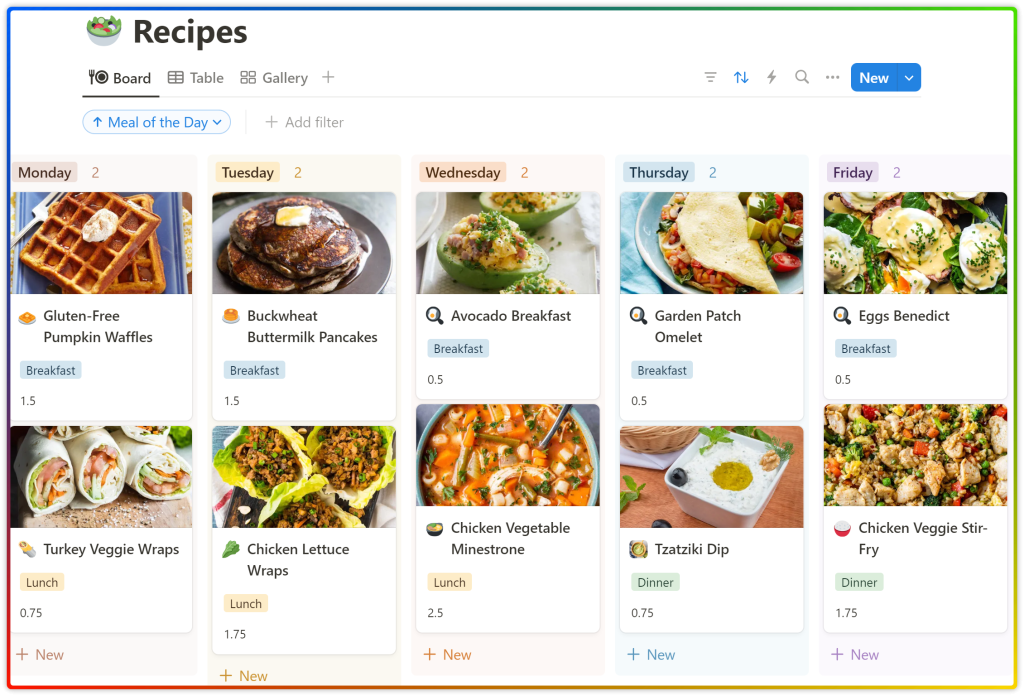
Becuase the weekly meals are already planned and each recipe contains the ingredients, going grocery shopping over the weekend is pleasant. At the store, I open the recipe page in my Notion app and click the checkbox ingredient as I add them to my cart. When is cooking time, I click the checkbox again to clear the box as I mix each ingredient so I can repeat the same process for next time.

Database Properties
Properties are the heart and soul of Notion databases which help define the type of information you can store within your database for each column. They essentially act like labels or categories that dictate the content and functionality of each entry in your database.
Remember the Movies database example? I used four property types to help me customize the database: number, text, multi-select, and URL.
Notion offers twenty-two database property types, allowing you to build databases for any purposes. Below is a list you can reference when designing your databases. It includes property type, a description, and possible use.
| Property | Description | Use |
|---|---|---|
| Title | Page name. Can’t be changed. | Name of contacts, projects, tasks, recipes, etc. |
| Any text that can be formatted. | Descriptions, notes, summaries. | |
| # Number | Only numbers. | Track budget, prices, or project completion with a progress bar. |
| Select one option from a list of tags. | Single categorization. | |
| Select multiple options from a list of tags. | For tagging the page with multiple categories. | |
| ◌ Status | Page progress tracker; To-do, In progress, and Complete. | Track tasks within a project. Can show as a select or as a checkbox. |
| Choose a date or date range with a reminder. | Add a deadline to a page so it can show in calendar or timelines views. | |
| Add a team member or guest. | Assign tasks or projects. | |
| Attach files; docs, audio, images, video, etc. | Store digital content next to relevant information. | |
| True or false conditions. | Single task tracking, like habits. | |
| Link to a website. | Quickly access and open websites. | |
| Include an email address. | Opens mail client when clicked. | |
| Phone number. | Click to make a call on your mobile device. | |
| Perform calculations and manipulate output with functions. | Imagination is the limit. | |
| Connect other databases within your workspace. | Connect the contacts with the projects database. | |
| View and aggregate information about properties. | Summarize connected data from from a relation propery. | |
| Page creation timestamp. | Find oldest or newest pages created for an audit. | |
| Adds the person who created the page. | In case the page has specific permissions set for different users. | |
| Last edited time | Auto-updated timestamp. | Find pages with outdated information. |
| Last edited by | Auto-updated with who edited the page last. | For collaboration when coordinating updates. |
| Trigger actions. | Streamline repetitive actions with one click. | |
| Creates automatically a unique page ID. | Add specific prefixes to tasks or projects for better organization. |
How to add a property type
In a Notion database, the header row for each column can hold a property and display an icon with a description. Any data or information added into a property is called a value. In the Movies database example, Dirty Dancing and 1987 are values.
There are three ways to add a property in a database:
- By clicking the + sign next to the last column 1. Great option when starting out a database. The one caveat for this option is having too many visible properties will require you to scroll to the right making it less efficient.
- By opening any page 2 in the database and clicking the + Add a property 3.
- Or by clicking the three dots *** located at the top right of the database, then Properties in the pop-up view options menu, and + New property found at the bottom. This option requires to many clicks.
Out of the three options, I prefere the second one becuase it requires the least clicks.

After adding a new property, a pop-up menu will display four sections to choose property type:
- Suggested: Notion will provide property type suggestions with descriptions and icons. There are generated from database title and current properties to help you save time.
- AI Autofill: This section provides four Notion AI options to help you streamline your workflow.
- AI Summary: You can ask Notion AI to read the page or any property type and provide you with a summary. For this to work well, you need to write a clear description of what you need.
- AI custom autofill: This option lets you generate auto-updates from page contents and property values each time you edit a page or property value.
- AI translation: Notion AI lets you translate text to fifteen languages.
- AI keywords: This option creates a multi-select property type that can be expanded automatically with Notion AI.
- Type: This section displays all property types available for you to choose from.
- Connections: This option lets you browse files and add a URL directly from Google Drive, GitHub, Figma, or Zendesk. This is very helpful when adding files to a Resources database.

How to edit a property type
When editing a property, keep in mind the pop-up menu will be different depending on the property type selected.
Follow these steps to access the menu:
- Click the property description or icon 1 in a database view or inside a page.
- Select Edit property 2 from pop-up menu.
- You can now edit 3 the property, wrap or hide in view, and duplicate.
In the example below, I selected a Number property type with “Year” for the description. This property lets you format the number to be used as a currency, a percentage, number with commas and decimals or simply a number.
In addition, the number property type lets you show the value in a database view as a bar or ring to show progress. This is useful for tasks or financial reports.

Locking a database
Locking a database can help you safeguard your data from accidental edits and maintain its integrity.
You might consider using this feature when faced with the following:
- Shared Databases: If you’re collaborating with others on a database and want to minimize the risk of accidental edits, locking it can be a good idea.
- Reference Databases: For databases that serve as a source of truth or reference point for other parts of your workspace, locking them helps maintain consistency and data integrity.
- Important Information: If your database contains critical information that shouldn’t be modified, locking it provides an extra layer of protection. Will explore more on this in the permission settings lesson.
How to lock a database
- Inside the database page, click the three *** dots 1 at the top right to open the menu. Then click the toggle Lock database 2 to switch between lock and unlock. The top of the page will then show a
Locked icon 3.

- When working on a database view, click the three *** dots 1 at the top right to open the menu. Then click Lock database.

- By hovering on top of the database view options, you can directly unlock and re-lock the database. This option will become visible after locking the database from the menu option and will remain there. This avoids the need to exit the view and open the actual database.

When a database is locked, you won’t be able to:
- Edit property settings or delete properties.
- Edit formulas.
- Create new properties.
- Edit, create, or delete database templates.
What can you do when a database is locked?
- Add or delete pages.
- Add or edit property values.
- Add filters and sorts to database views.
Database views / layouts
As I mentioned in the Deep Dive into Notion blocks lesson, database views are blocks that can be added to any page. They help modify and adjust the data pulled from the original database to fit specific needs.
In Notion, database views are like different lenses you can use to look at the same information. Layouts, filters, and sorts allow you to customize how your data is displayed and organized, making it easier to find what you need.
Notion currently provides seven pre-built view options or layouts, each offering a unique way to interact with your data:
- Table View (Default): This is the standard view that shows your database entries in a grid format with rows and columns, similar to a spreadsheet. I used this view in the Movies database example.
- List View: Presents your database entries as a simple list, ideal for scanning key information.

- Board View: Organizes your entries into columns, often used for task management with features like drag-and-drop to represent workflow stages (e.g., To Do, In Progress, Done). I use it when I have categories. You need a multi-select property for this view.

- Calendar View: Visualize your database entries on a calendar, perfect for scheduling events, deadlines, or project milestones. For my Movies DB example, I added a date property to schedule the movies to be watched in April. This view lets you see upcoming activities so you can mentally prepare for what’s coming. Don’t start including unnecessary properties, otherwise your eyes will get lost. Use this view wisely. Want to join me on Saturday 27th? I will be binge-watching.

- Gallery View: Displays your entries as a collection of cards with previews (like images or titles), useful for product catalogs, recipe collections, or mood boards.

- Timeline View: Arranges your entries chronologically. This view is also ideal for tasks or projects that have dependencies. In the Movie DB example, if I want to understand the Titanic, I must watch Snow White and The Godfather first. Would you agree?

- Chart View: Released in August 2024, Notion charts enhances your ability to display data. There are currently four chart views available: Vertical, Horizontal, Line, and Donut.

How to add a database view
There are two ways to add a database view in Notion.
- By adding a database view block in a page. Simply type /view or /chart, then choose your view.


- From an existing database view. Click the + sign located at the top and choose new view.

As you can see, database views are added as tabs at the top of the block. Click the tabs to switch between views. Only four tabs are visible at a time. Adding a fifth tab or more will open a new menu option that allows you to rearrange the tabs by dragging them.
To rename the tab or edit the view, right click on it to activate the menu options.
Remember, purpose and simplicity are crucial to constructing a great workspace in Notion. When adding a view, you need to be clear on the role it serves.
Configuring database views
In Notion, you can configure your database views by clicking the three dots ••• at the top right. A View options window will pop-up with various elements that you can customize:
- View name: This is the tab name or description.
- Layout: Let’s you switch back and forth between seven layouts/views. It contains additional customization options like:
- Show database title.
- Wrap page title.
- Open pages in side peek, center peek or full page. I prefer center peek to reduce distractions.
- And more which will depend on the layout you are working on.
- Properties: Let’s you hide, show, or arrange the order of properties to be displayed.
- Filter: You can filter your information based on one property or multiple properties when clicking + Add advanced filter.
- Sort: To sort the information based on properties. This option lets you save the view for everyone or save as a new view.
- Group: You can group your pages based on multi-select properties which can then be sorted and hidden.
- Sub-items: Let you break large items in toggles, more manageable chunks. For this option to show, you need to activate the ralation property “Sub-item” inside Customize “database name”.
- Dependencies: This is mostly useful for Timeline views or tasks to show items that depend on other items. Just like sub-items, you need to activate the relation property “Blocking” to see it in the menu.
- Load limit: Limits the number of pages visible in the current view. You can load up to 100 pages at a time.
- Automations: Lets you create a sequence of actions that can happen automatically when a specific change occurs in the database.

Grouping database views
Depending on your data and layout, grouping the data into categories might be useful. For the “Movies DB” example below, I used the board layout and manually grouped the movies by genres.
The grouping feature lets you sort your information for greater customization and improve visual organization. These are some of the reasons to leverage grouping in Notion:
- Reduced Clutter: Grouping data helps declutter your database view, especially when you have numerous views for the same database.
- Categorization and Hierarchy: Grouping allows you to categorize related data together. This creates a hierarchical structure that mimics the way you think about your data. Imagine folders within folders for your database views.
- It promotes focus and clarity: Lets you hide or collapse less important information.
By leveraging this feature effectively, you can create a more user-friendly and efficient database view experience for yourself, your collaborators, and users.
Play with this feature and have fun. Your imagination is the limit.

How to lock a database view
- It only locks the database view, not the original database.
- You can still add new pages and edit the underlying data (when you have full access).
- You can’t change the layout or property visibility even with full access.
- The lock icon
will show up at the top of the database view.
To lock all the views in a linked database view, click the three dots ••• at the top right of the block. Once this option is activated, you can simply click the Locked, Re-lock option at the top.

Filters and sorting database views
Notion’s filtering and sorting features are powerful tools for customizing your database views. They allow you to refine what you see and how you see it, helping you focus on specific information and identify trends or patterns.
There are two ways to access the filters and sort features:
- At the top right of the database view, you will see five clickable icons:
- Three horizontal lines activate Filtering.
- Opposite arrows activate Sorts.
- Thunder lets you create and view Automations.
- Magnifying glass activates Search.
- Opposite diagonal arrows opens the block as a Full page.

- Click the three dots *** to open the view options menu.

For example, the screenshot below shows a database view where:
- I filter by Category; “Cookies”.
- Sort out by City (ascending) and Qty Quantity sold (descending from most sold to least).
- Then added an advanced filter to show Qty greater than 150.

Saving filters and sorts
While filters and sorts let you slice and dice the information in a database view, it is important to be conscious of how your changes will affect other people with access to the same view. For this reason, Notion lets you keep your filters and sort views or save them so everyone can see the changes.
Every time you add a filter or sort a database view that is shared or published, you will see four options:
- Reset: removes all filters and sorts.
- Save for everyone: allows everyone to see your changes right away.
- Save as new view: duplicates the database view with current filters and sorts.
- Merge into advanced filter: groups filter rules and use AND/OR conditions.

Search feature in database views
The search feature in a database view allows you to quickly find specific entries within that database based on keywords. It works together with filters and sorts.
Below I searched for “carrot”. However, if I had typed “carrots” instead, I would get no results. This is useful when you know exactly what you are searching for.

Forcing property values
Notion is all about productivity, and one example of this is forcing property values of newly created pages to match the filters added to the database view.
If we use the cookies database example and create a new page, Notion will automatically populate the Region, City, and Category properties to match the filtering options. In this case; West, Los Angeles, and Snacks. For those filters that include multiple options, Notion will pick the first option on the list “Snacks”.

Advanced Filters
Up to this point, we have used simple filters. Advanced filters in database views are ideal for complex scenarios where you need to combine multiple rules across different properties to pull specific data sets.
This feature allows you to add and combine filter rules with logic operators (AND/OR). Think of this as IF statements that allow you to execute different instructions based on whether a certain condition is true or false.
This might be intimidating or could sound confusing, but without knowing it we already used both operators in the example above:
Region = West AND City = Los Angeles AND Category = Snack OR Cookies.

With advanced filters we can replicate the above using the following rules:

The second rule was created by adding a filter group which allows you to nest more filters. This feature lets you combine both operators AND/OR to create more complex rules.
Another benefit is that advanced filters adapt to the property type. In the example below, I added a Checkbox and Created time property filters to only show products when Tested? Is checked and Created time Is Today. As you can see, Created time has a lot more filtering options.

While simple filters are useful for basic tasks, advanced filters in Notion database views are essential for complex data manipulation. By combining multiple rules with logic operators, you can create highly targeted and customized views that meet your specific needs.
Relations and rollups
In Notion, relations and rollups properties work together to connect and share information across different databases. These two features combined can supercharge your imagination and workspace by allowing you to relate properties and pages in different databases. Here’s a capabilities and benefits breakdown of each:
Relations capabilities:
- Relations act like links that establish a two-way connection between related items in different Notion databases (or even within the same database).
- The Relation property lets you connect to another database by pulling the Title property of that database. You can also create a relation property that relates to the same database to connect pages.
Relations benefits:
- Improved organization: They create a clear structure by connecting related information, making your workspace more organized.
- Enhanced navigation: With just a click, you can jump between related items, streamlining your workflow.
- Deeper insights: By connecting related data, you can gain a more comprehensive understanding of your information and how each items connects as a whole.
Rollups capabilities:
- Rollup is a property type that leverages the connection established through a relation property to pull and auto populate information about other properties in the connected database.
- Rollups can perform 22 different calculations depending on the chosen property type.
Rollups benefits:
- Consolidated information: Rollups allow you to see summarized data from related items in one central location, eliminating the need to jump between databases.
- Enhanced decision-making: By having key information readily available, you can make more informed decisions based on aggregated data.
- Improved efficiency: Rollups save you time and effort by automatically summarizing data, eliminating the need for manual calculations.
In essence, relations act as the bridge, connecting information across databases, while rollups summarize the data flowing through that bridge, providing valuable insights and a more comprehensive view of your information.
Rollup types List
Below are the 22 different Rollup calculations possible in Notion databatases:
Available for all properties:
- Show original: Copies the value. Same as the relation property itself.
- Show unique values: Useful for the Multi-select property.
- Count all: Counts all pages, including blank ones.
- Count Values: Counts all pages, except the empty one.
- Count Unique values: Counts unique pages to avoid duplicates.
- Count empty: Counts the number of pages with an empty value.
- Count not empty: Counts all pages, except the empty one.
- Percent empty: Displays the percentage of pages that have an empty value.
- Percent not empty: Displays the percentage of pages that don’t have an empty value.
Available for Number properties:
- Sum: Adds up all the values.
- Average: Averages all the values.
- Median: Shows the median.
- Min: Shows the lowest number of all pages.
- Max: Shows the highest number of all pages.
- Range: Shows the range between Max and Min.
Available for Date properties:
- Earliest date: Finds and shows the first date/time for all pages.
- Latest date: Finds and shows the last date/time for all pages.
- Date range: Computes and shows the period between the latest and earliest dates for related pages.
Available for Checkbox properties:
- Checked: Counts the number of pages with a checked box.
- Unchecked: Counts the number of pages with an unchecked box.
- Percentage checked: Displays the percentage of pages with a checked box.
- Percentage unchecked: Displays the percentage of pages with an unchecked box.
Relations & Rollups example
Now that we have a good understanding of databases, database views, relations, and rollups, we can put this knowledge to work and create a useful solution for personal or professional purpose.
In the example below, I share a food and wine pairing solution I created.
Feel free to duplicate the template Wine Matching and use it to impress your friends and family. (Note: this is a living project that is evolving.)
Problem: I don’t know much about wine but would like to find a good pairing wine with my meals.
Solution: I want to choose food type and find great matching options of wine.
For this solution block, I created three databases:
- Styles of wine: From bold red to sparking wine. This represents the Color, Body, and Texture of the wine.
- Wine types: From Merlot to Pinot Noir with matching wine style.
- Matching Food & Wine: Includes a list of ingredients, preparation, and a matching style of wine.
Steps for connecting the databases:
- Add a Relations property with a back link in database #1 “Wine Color, Body, Texture” to connect with database #2 “Wine Type” and database #3 “Matching Food & Wine”.
- In database #2 “Wine Type”, match wine type to the proper “Wine Color, Body, Texture”. As you do this, database #1 will began to autopopulate thanks to the back link created earlier.
- In database #3 “Matching Food & Wine”, match ingredient to the proper “Wine Color, Body, Texture”.
- Add a Rollup property in database #3 “Matching Food & Wine” to pull wine type from the relation created in step one.
- Add a checkbox property “Include in Meal” in database #3 “Matching Food & Wine”. It will be used to filter the results.


Steps for creating a database view for matching food with wine style and type:
- In a new page, add a database view “Choose Food” of “Matching Foor & Wine” and choose the Board layout.
- Filter to only include the following properties: Ingredient, Include in Meal, and Examples.
- Group manually by Ingredients category to keep things organized.
- Duplicate the current view “Matching Wine” and choose the Gallery layout.
- Filter to only include the following properties: Ingredients, Perfect Matching, and Rollup.
- Add a filter to include only checked boxes.
- Click the “Choose Food” tab and check the box for the food you want to include.
- Click the “Matching Wine” tab and see your wine pairings.
- For greater functionality, I added at the top a button to rest my food choices. When clicked, Notion will automatically uncheck all the checkboxes so I can make new selections.
For the example below, I will eat red meat smoked with beans and brown rice. When I click on the Matching Wine tab, I will see all possible wine types I could pair my food with.


Probably your head might be spinning right now. Mine was when I started on this journey. Don’t let this feeling put you down. I encourage you to hang in there and overcome the learning curve we all go through. Over time, just like me, you will connect the dots and understand the full potential of this powerful tool called Notion.
The AHA MOMENT!
Are you feeling inspired and getting ideas on how to leverage Notion’s databases, relations and rollups?
Database templates
Notion database templates are pre-defined page structures you can use as a starting point to populate a database with one click. They act like blueprints, providing a framework with already populated properties, text, blocks, and even database views for a specific purpose.
Benefits of Using Database Templates:
- Save Time & Effort: No need to create pages from scratch. You can create and edit a template in advance for repetitive items.
- Ensure Consistency: Templates guarantee a consistent structure across your databases, promoting organization and easy navigation within your workspace.
- Spark Creativity: Page templates can inspire new ideas for database applications. As you learn how to leverage all features in Notion you will discover potential uses you might not have considered.
- Improve Workflow: By utilizing pre-defined pages, templates can streamline your workflow by making relevant information readily accessible.
Possible use of Database Templates:
Our day-to-day life is full of events or tasks that repeat daily, weekly, or monthly at work and home. Here are some popular examples:
- Task Management: Templates for to-do lists, project trackers, and habit trackers help you stay organized and achieve your goals.
- Content Management: Templates for blog posts, articles, and wikis facilitate content creation and organization.
- Event Planning: Plan events efficiently with templates for meetings, conferences, and parties.
- Finance Tracking: Manage your finances effectively with templates for budgets, expenses, and invoices.
- CRM (Customer Relationship Management): Use templates for contacts, leads, and sales pipelines manage customer interactions.
How to create a database templates
There are two ways to create a database template.
- Click the drop-down arrow next to New located at the top right corner of the database view, then click + New Template.

- Open a recently created page, then click + New template located at the bottom left of the page.

How to edit a Database template
To access and edit a template, you need to click the drop-down arrow next to New. Then pick the page template you want to edit and click the three dots *** to open the template menu where you have 5 options:

- Repeat: When this feature is On, Notion will automatically create a new page from this template on a daily, weekly, monthly, or yearly basis. Useful for meetings, montly reports, daily or weekly chores.
- Set as default: This automatically applies the default page template every time you create a new page by clicking New or + New in a database view. When you have multiple templates, you need to set the Empty page template as default if you want to have the option to select a specific page template.
Once you have selected the template, Notion will ask you if you want to use the default template for all your database views or only the one you are currently working on. That way you can create specific templates for different block views.

- Edit: Here you can edit the template in the same way you edit a page. You know you are in edit mode when Notion shows you this message at the top: “You’re editing a template in …”.

- Duplicate: This is useful when you want to duplicate a template for a similar task that requires minor changes.
- Delete: To stay organized, I recommend deleting unused pages to avoid crowding the options available.
Now that we have covered all of Notion’s database features, it is your turn to start the imagination engine and create your own database to solve a problem. The information and examples reviewed in this guide can be a catalyst for you to leverage the tools and features in Notion to create unique solutions and help individuals or businesses save time and be more productive.
This lesson is part of the free Mastering Notion: From Zero to Heroe course. The next lesson, Notion Formulas 2.0 explores the formula components, terminology used, and how the formula editor works. You will learn how to write your own formulas to perform calculations and manipulate data.
Wasn’t this lesson great? Do you feel more confident bulding efficient, organized, and visually appealing databases in Notion after reading this? Join my email list for exclusive access to future lessons, tips, resources, and Notion templates.
Join 5,000+ subscribers to get actionable tips, resources, and tools to stay productive and leverage Notion.
